Administrators have a new way to focus their data and support groups of students who are at the same level. Say hello to course filtering in IXL District and School Analytics!
Course filtering makes it fast and easy to track students who are taking the same course, such as Algebra 1, across different grades and classes. Make informed instructional decisions with a clear picture of where students are and where they’re supposed to be relative to their expected subject level, rather than just their grade level.
Especially important for high school math, where students in the same grade are often taking different levels of classes, course filtering expands the number of clear, actionable insights in IXL reports. Let’s take a look at how you can start using this valuable new tool.
Course filtering in IXL
As a brief refresher, courses are groups of students who are working on the same material. Courses can include learners in different grades, classes, and schools.
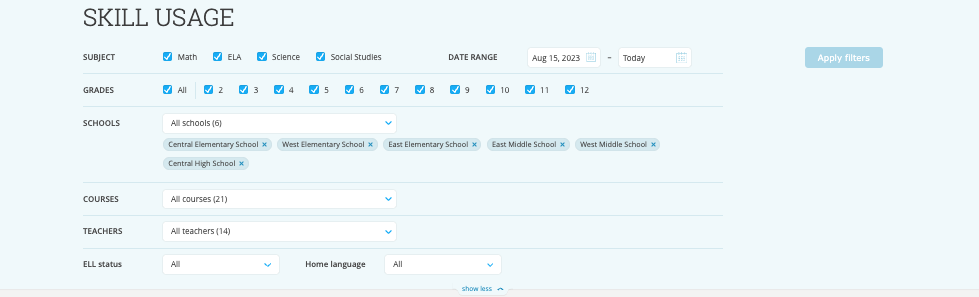
Now, administrators can use courses to filter the following IXL reports:
- Diagnostic Levels
- Diagnostic Tier Analysis
- Diagnostic Strands
- Snapshot Growth
- Universal Screener Levels
- Skill Usage
- Skill Proficiency
To filter by course, expand the filters at the top of a report, then select the courses you’d like to view. After selecting courses, you will only see data in the report for students who are in classes associated with those courses. Course data will also appear in report data tables, visualizations, and exports, so you can easily share the insights you find.

You can also group students by course just like you can group students by grade, school, teacher, and demographic information. Group your data by up to three categories at once to quickly comb through reports and find specific student cohorts. Want to see diagnostic levels grouped by course, school, and IEP status? It’s only a few clicks away!
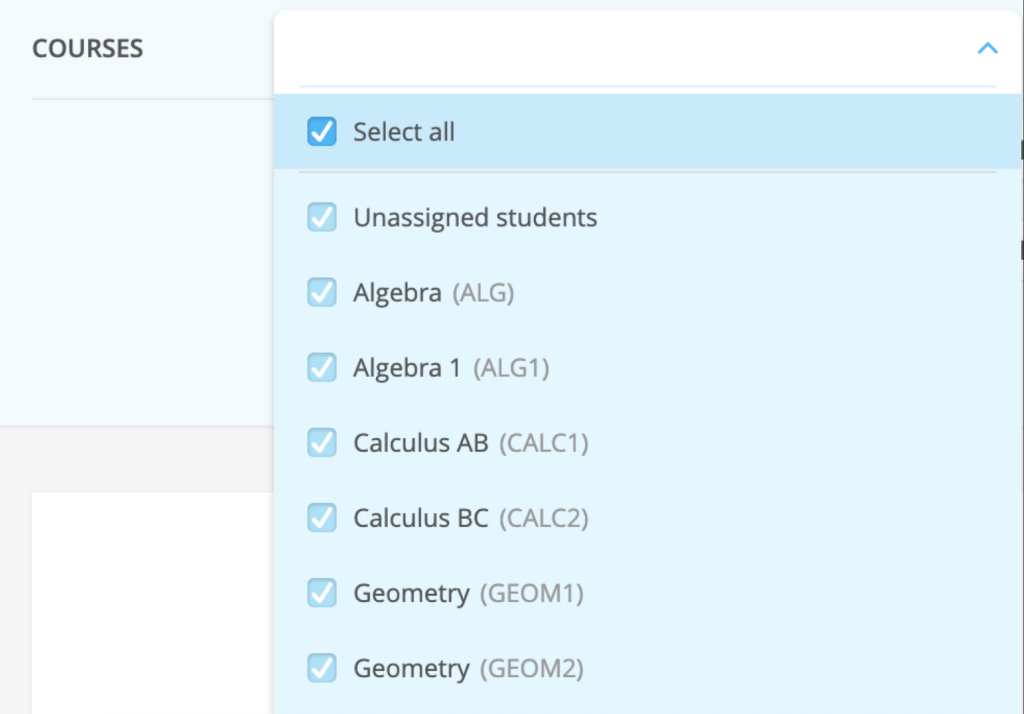
When filtering or grouping, courses will display both their name and their course code. If your school or district has two or more separate courses that share the same name, you can use the course code to tell the difference between them.
Use course filtering to gain a new understanding of student progress and support decisions that uplift every learner. Find more strategies to support your schools in our admin resource center.
