Create and instantly share assessments with every teacher in your school or district using IXL Quiz Library!
Quiz Library lets you build a collection of standards-aligned quizzes that teachers can assign to their students. Snap together a library of assessments tailored to your curriculum, textbooks, or important standardized tests. In just a few clicks, they’ll have assessments aligned to your priorities ready to go in their classrooms.
Results are immediately available for both teachers and admins, making Quiz Library perfect for collaboration. With a shared pool of resources for teachers to draw from, it’s easier than ever to keep your implementation of IXL consistent and work with teachers to answer crucial questions!
Quiz Library is available for administrators and teachers now. Ready to start building a library of resources for your teachers? Let’s dive into how Quiz Library works.
Creating a Quiz Library Resource
Building a resource for your Quiz Library is quick and easy, thanks to our creation tool that lets you choose from IXL ready-made questions or write your own questions.
To create a Quiz Library Resource, head to the Quiz Library page under My IXL, then select “Create quiz resource” in the top right corner.
IXL ready-made questions
If you’re using questions from IXL skills, select the resource’s subject and name your quiz, then choose a skill group you’d like to search through to find skills. Skill groups are aligned to state standards*, textbooks, grades, and study plans for standardized tests, which makes it easy to find questions that match your goals or materials.
*You must select questions from state standards to view student performance by standard on Quiz Library reports for a resource.
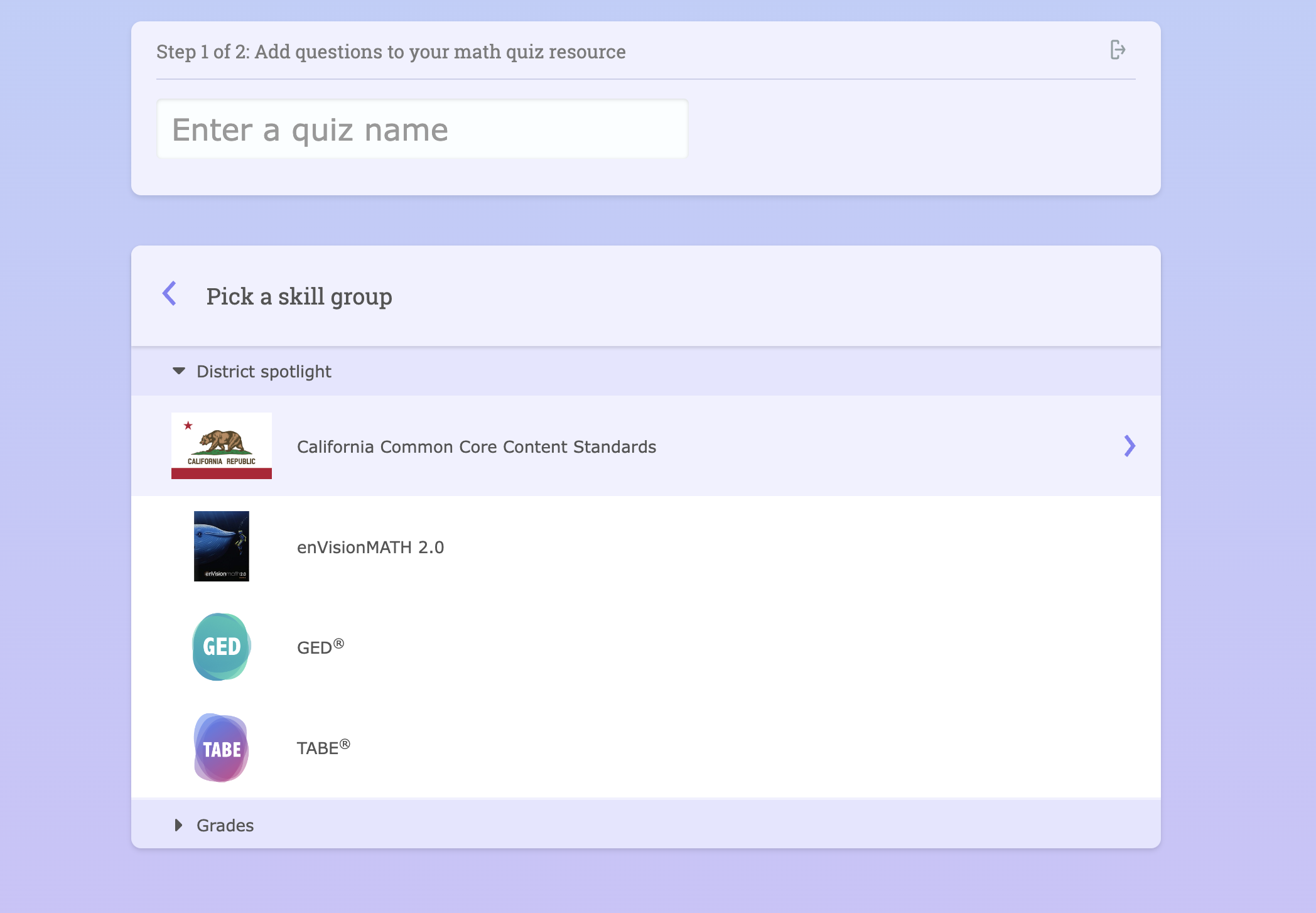
To add questions, choose the skills you’d like to draw questions from, the number of questions you’d like to add, and the questions’ difficulty level. IXL will automatically generate questions drawn from that skill for your resource. Is a particular question not suited to your resource? You can generate new questions with the click of a button until you get one that fits.
Every time you add questions your resource draft is automatically saved, so you can stop working and come back later without losing progress.
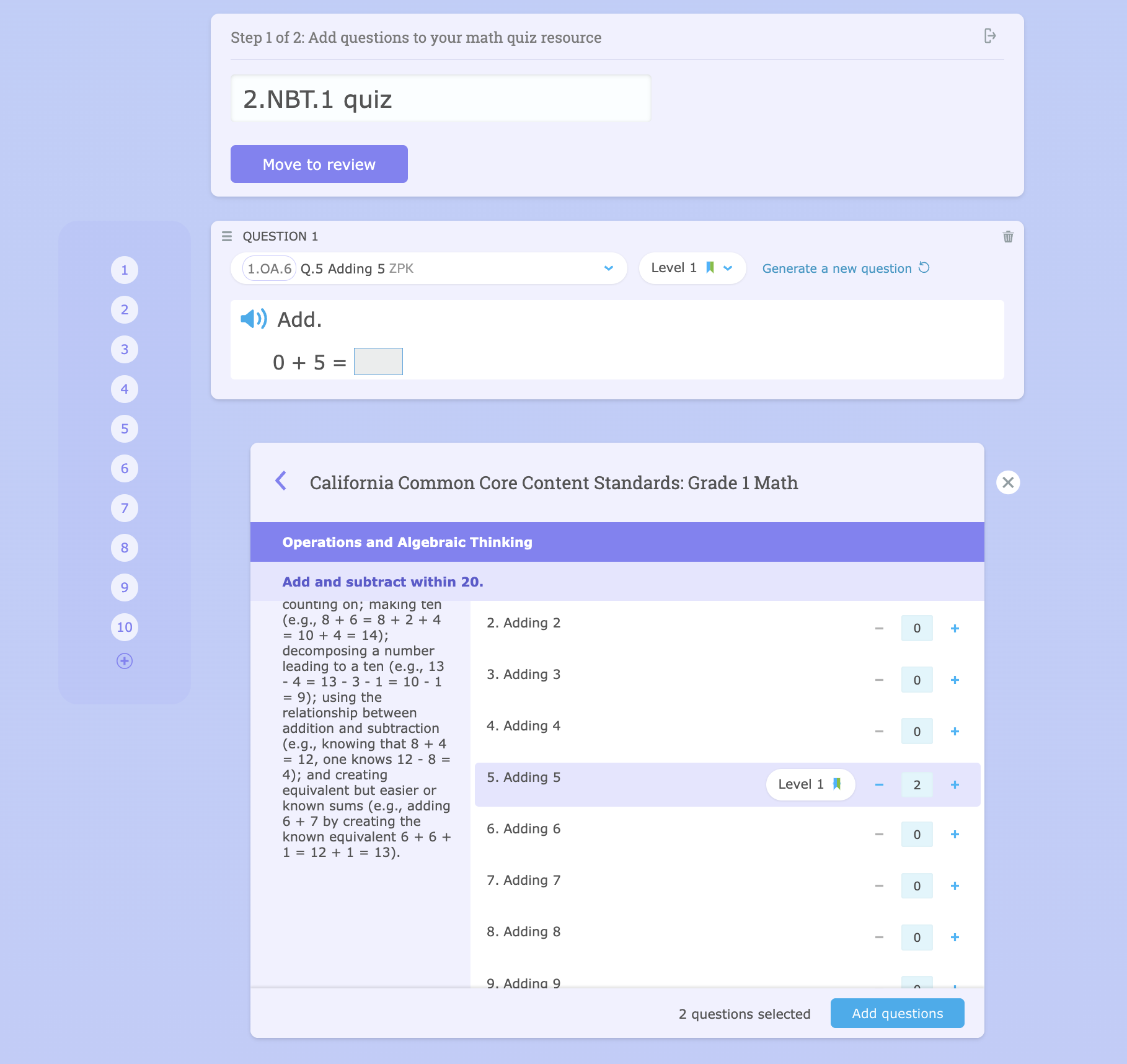
Write your own questions
If you’re authoring your own questions, enter the name of your quiz, then choose a question type for your first question: multiple choice, multiple select, or short answer. Then, write your question prompt, add answer choices if you’re creating a multiple choice or multiple select question, and set the question’s correct answer(s). Within your question, you can do basic text styling, insert hyperlinks, and add pictures. You can also add pictures into multiple choice or multiple select answers!
You can also associate your question with a standard if you’d like to view student performance by standard in IXL Analytics later.
For short answer math questions, you can choose whether student answers must exactly match the correct answer, or if mathematical equivalences are also accepted (for example, a question with a correct answer of “8” would also accept “8.0”).

Finish your resource
When you’re done adding questions, you’ll choose settings for your resource. You can determine the results students see when they’re done with the quiz, as well as the results that they can see after the quiz has ended for everyone. Alternatively, you can select “To be set by teachers” to leave this setting up to the teachers to decide when they assign your resource.
You can also determine the question order, either keeping it the same for all students or randomizing it. Randomizing the question order may discourage students from looking at each other’s screens during a quiz.
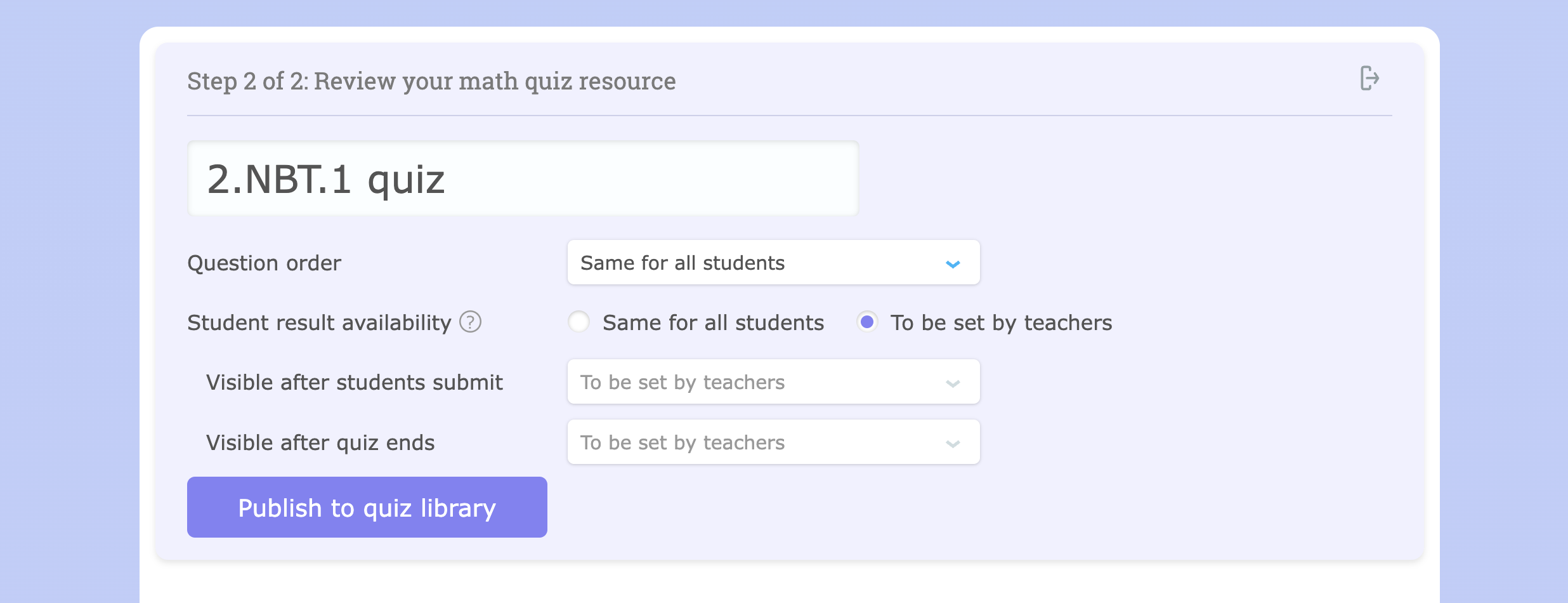
Once you’ve reviewed your Quiz Library Resource and you’re satisfied with it, select “Add to library” to publish it to the Quiz Library.
Managing the Quiz Library and your drafts
In the Quiz Library, you can see all published Quiz Library Resources in your district and school. School administrators will see both resources for their school and district by default, while district administrators can filter down to individual schools to see their school-level resources.

To view a resource in the Quiz Library from a student’s perspective, hover over it and select “Preview as a student.” You’ll see all of the resource’s questions as a student taking the quiz would see them.
Select the Drafts tab to browse your unfinished quizzes. You’ll see the title, subject, and number of questions currently in the draft. Make changes to a draft by selecting the “Continue editing” button.

You will also see IXL Quizzes teachers have submitted for review to your school’s Quiz Library. Select the “Review” button to view the IXL Quiz, as well as make edits to its content or settings. When you’re finished, you can publish the quiz to the school’s Quiz Library or choose to delete the submitted quiz.
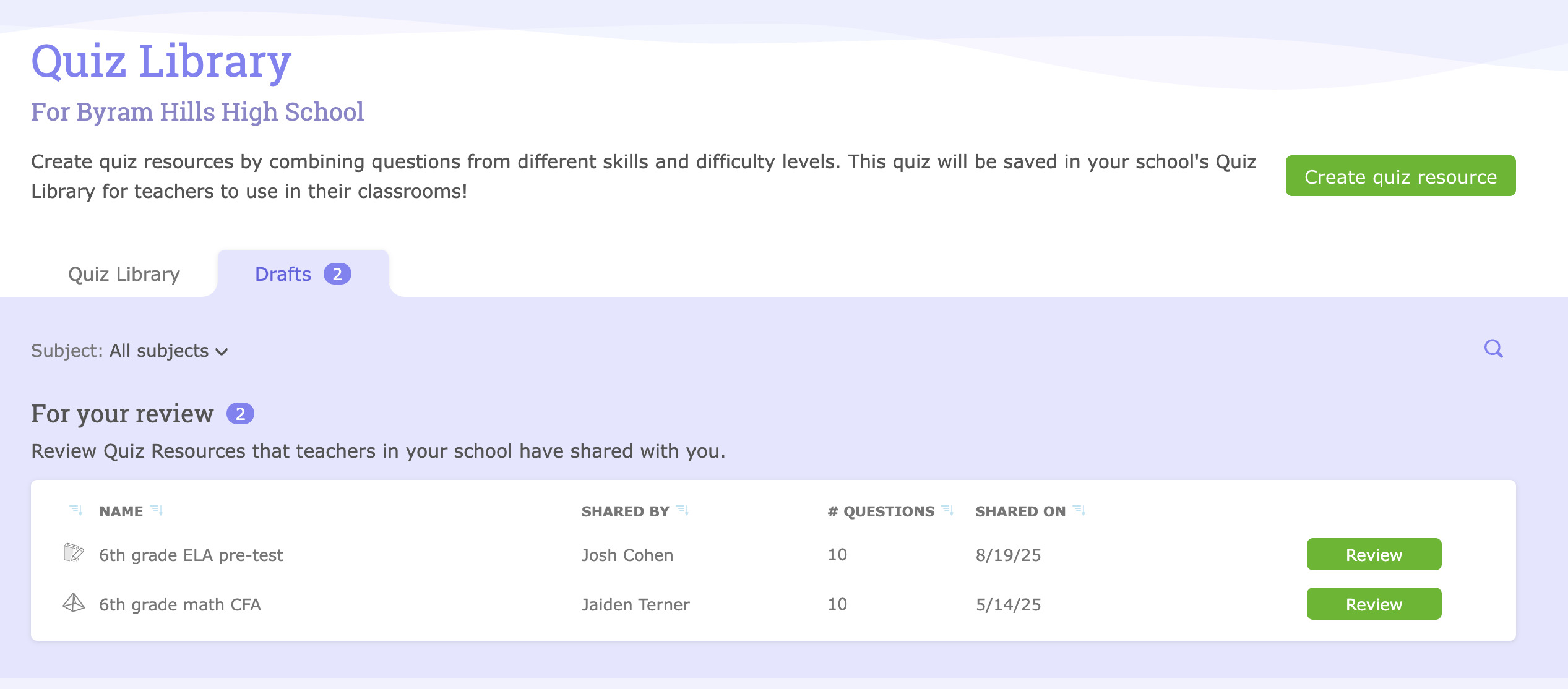
Reviewing quiz results
As students finish a Quiz Library Resource, you’ll be able to review the results in the Quiz Resource Results report and the Quiz Resource Item Analysis report immediately. The teacher who assigned the quiz will also receive the results, helping you work together on important issues.
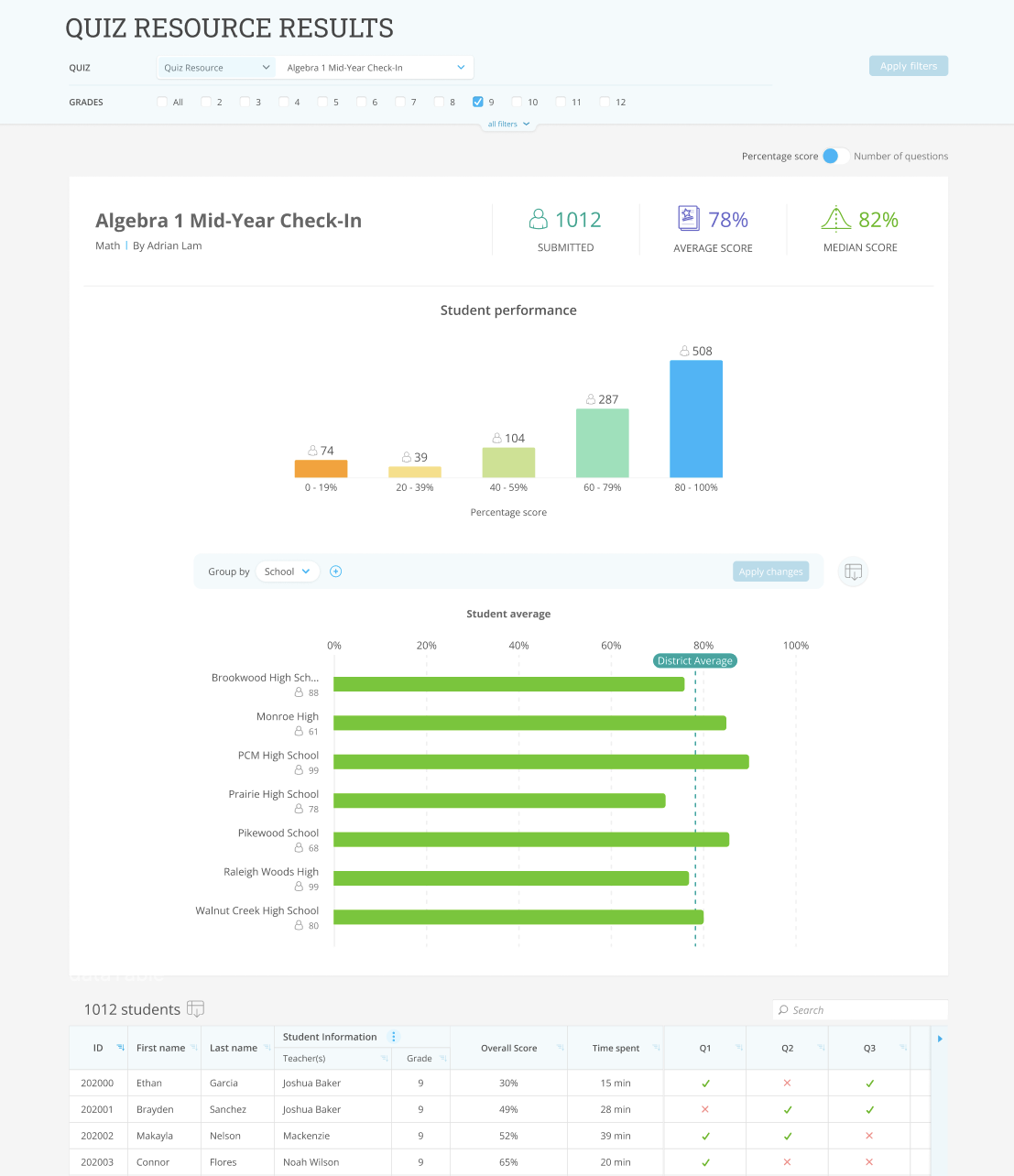
The Quiz Resource Results report will show the combined data for every student who has completed a quiz and the distribution of students’ overall scores. This report is especially useful for getting an impression of how students understood material during the current and previous school year across classrooms, grades, and schools.
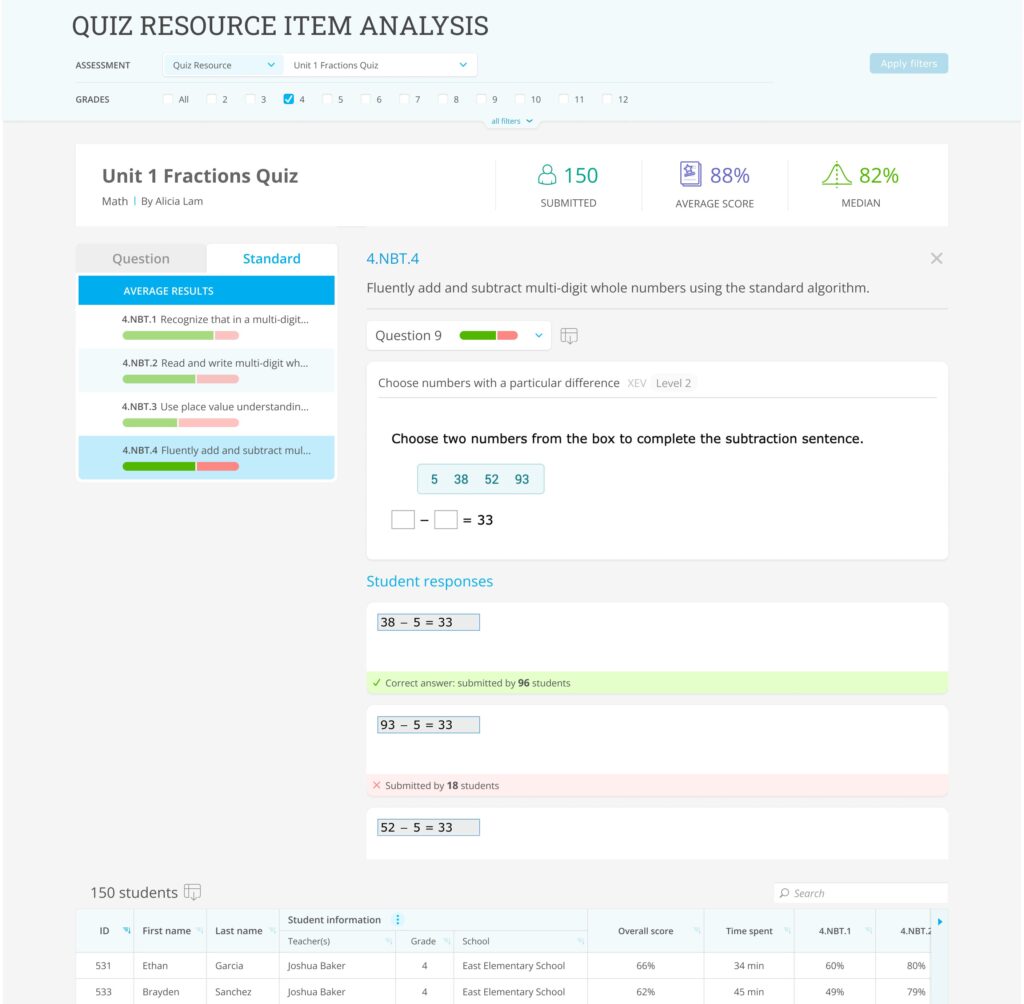
To dig deeper into student performance, use the Quiz Resource Item Analysis report. This report shows you how students performed on specific questions and standards in the current and previous school year. It’s especially good for identifying specific topics that students are struggling with and may need to be retaught. Note that standards in this report will only be visible if the creator of a Quiz Library Resource selected questions from spotlighted state standards skill plans during resource creation.
To comb through your Quiz Library reports’ data, you can both filter and group the reports by:
- Grade
- Course
- Teacher
- Student demographics
- School (District Analytics only)
Teacher experience
To teachers, the Quiz Library offers an easy way to assess their students and stay aligned with administrators through pre-made IXL Quizzes. They can access the Quiz Library tab from the Quizzes page under My IXL.

In the Quiz Library, teachers can see all Quiz Library Resources published in their district and their school. They can assign a resource to their students by hovering over it and selecting “Assign,” which will bring them to a preview of the quiz.
In the quiz preview, they’ll be able to select the students they’d like to assign the quiz to, as well as schedule the quiz’ start and end times. They can alternatively choose to start the quiz immediately.
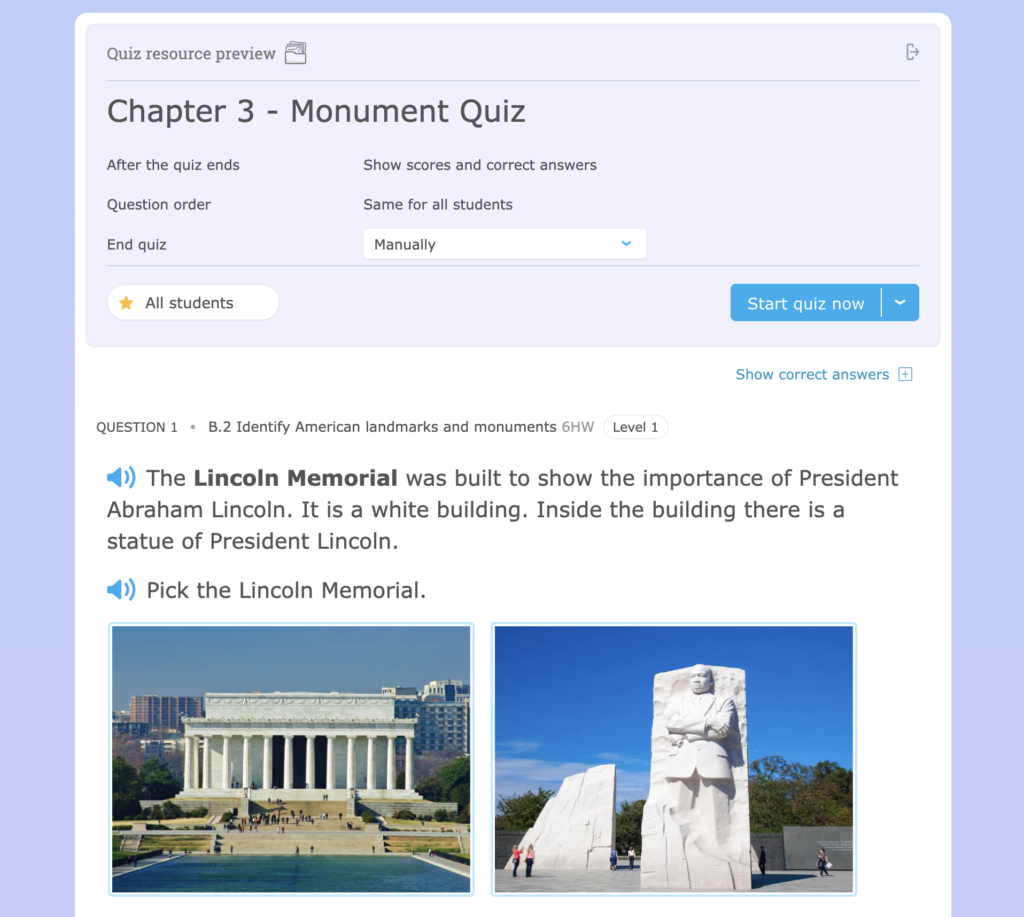
If the administrator who created the Quiz Library Resource selected the “To be set by teachers” option for student results availability, the teacher will also be able to control what results students see when they’ve submitted their quiz and when the quiz has ended.
Once a teacher has scheduled or started a quiz from a Quiz Library Resource, it will appear in their IXL Quizzes dashboard along with their other upcoming and active quizzes. When students complete the quiz or the quiz ends, teachers will receive results immediately.
Teachers may also share active, past, and draft IXL Quizzes to the Quiz Library. School administrators can then review those quizzes, and if approved they’ll be added to the school’s Quiz Library.
