Molly Means comes to her role as an IXL Professional Learning Specialist with 14 years of experience in education. Molly is dedicated to ensuring all learners, from the youngest students to veteran teachers, can be met where they are and given the right tools to grow.
For many teachers, your classes are often full of students working at varying levels with differing practice needs. Luckily, IXL’s ‘Classes’ feature makes it simple to assign skills to smaller groups of students, so you can ensure every learner is working on material at just the right level, with fewer clicks needed from you.
Let’s walk through how you can use the ‘Classes’ feature to create custom groups and make supporting each student even easier!
How do I create custom groups on IXL?
To create custom groups, go to your ‘My IXL’ tab and select ‘Roster.’ From here, click the button in the top right corner that says “Create Classes” or “Manage Classes.” You’ll see any of your existing classes for specific grades or courses, but you can also add your own custom groups to this list! To create a new group of students, click “Add Class” in the bottom right corner of the roster.
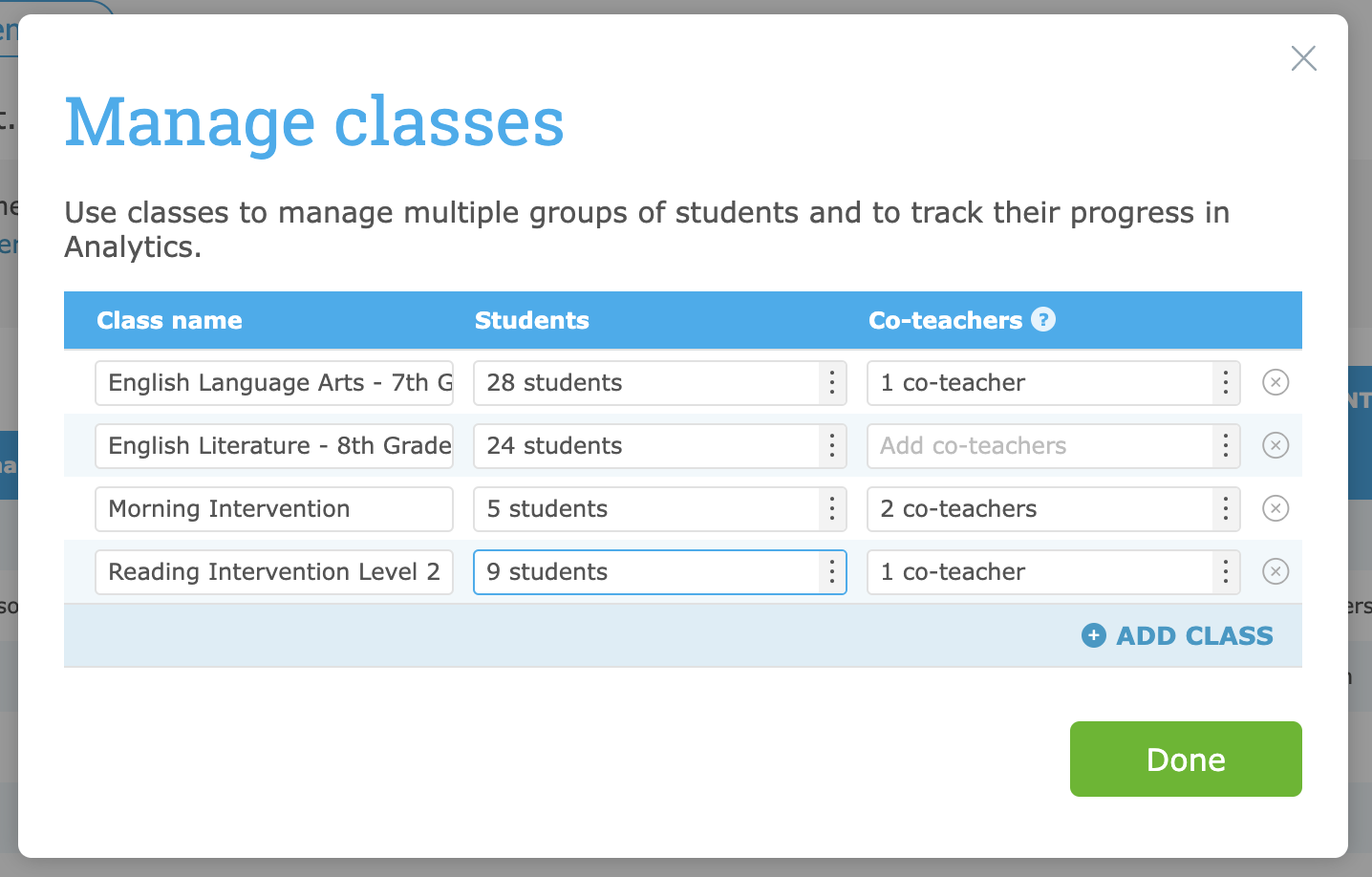
Here are a few examples of ways you can use custom groups to better meet your students’ array of needs:
- Leveled math or reading groups
- Intervention or tutoring classes
- Above-level students or fast finishers who may need extra practice
- Groups based on diagnostic or state-assessment data (e.g., Level 2 students on the Florida FAST assessment)
- WorkKeys students
- Students with IEPs
Simply name your new group whatever makes sense to you, then add the appropriate students from your roster, and click “Done” when you’re finished.
How can I use custom groups on IXL?
Once you’ve created your custom groups, there are numerous helpful ways you can utilize them across the platform.
Streamline skill assignments
When using the “Suggest this skill” feature to assign skills to your students, all of your classes and custom groups will appear in the dropdown list as you hover over the star. Now, you can easily assign the skill to all the students in a custom group with just one click, rather than finding each student individually.
Pin skill plans with precision
By creating custom groups, you’ll be able to segment more easily when pinning IXL skill plans for your students. Let’s say you have a group of students who would benefit from practicing Level 2 of the IXL Reading Intervention skill plan. You can create a custom group of those students in your roster, pin the skill plan to that group, and each student in the group will see the skill plan pinned at the top of their ‘Skill plans’ page for easy access!

You could also pin skill plans for groups who need to practice for specific assessments, such as WorkKeys or WIDA.
Tailor your group activities and assessments
Your custom groups will come in handy when using some of IXL’s teacher-favorite tools!
For example, instead of running a single IXL Leaderboard for your entire class, you could run several leveled leaderboards for your custom groups. That way, students can compete with classmates working on a similar level, allowing more students to shine and receive recognition for their hard work!
You can also invite a custom group to collaborate in an IXL Group Jam, or assign a custom group one of your IXL Quizzes.
Head over to your IXL roster to get started with custom groups! And for more tips and tricks on using IXL in your classroom, explore our video collection of IXL Minis.
