Professional Learning Specialist, Gordon Merck, spent nearly a decade in public education mastering his craft. Living in Virginia, Gordon has held positions as a Kindergarten teacher, First Grade teacher, Instructional Technology Resource Teacher, and Academic Coach. Gordon is a firm believer in lifelong learning and guiding all to their “Aha” moment.
IXL’s personalized learning platform ensures each student is challenged at their exact working level. But when students are still building their literacy skills—and some may not yet be able to read—navigating digital tools can sometimes feel challenging.
That’s why IXL is designed to make this easier—providing built-in supports that simplify navigation and help students confidently find their way as they learn and grow. IXL offers a variety of visual supports that make learning on the platform accessible and approachable for every student, so they can focus on what matters most: learning and growing!
Here are a few tips to help you ensure your students find their classwork with ease and feel confident navigating IXL on their own!
Table of contents:
- Tip #1: Keep your suggested skills simple
- Tip #2: Use filters to help students find skills faster
- Tip #3: Guide students with visual cues
- Tip #4: Get creative with emojis and IXL Quizzes
- Tip #5: Practice together with Group Jams
- Tip #6: Use audio support to build reading confidence
Tip #1: Keep your suggested skills simple
To help learners easily locate their assignments and stay focused on the task at hand, try suggesting just one or two skills to students at a time.
When you suggest skills to students, these skills appear on their student dashboards under the “From your teacher” tab. This tab keeps all of their skill assignments organized in one place, so students always know what they’re expected to work on.
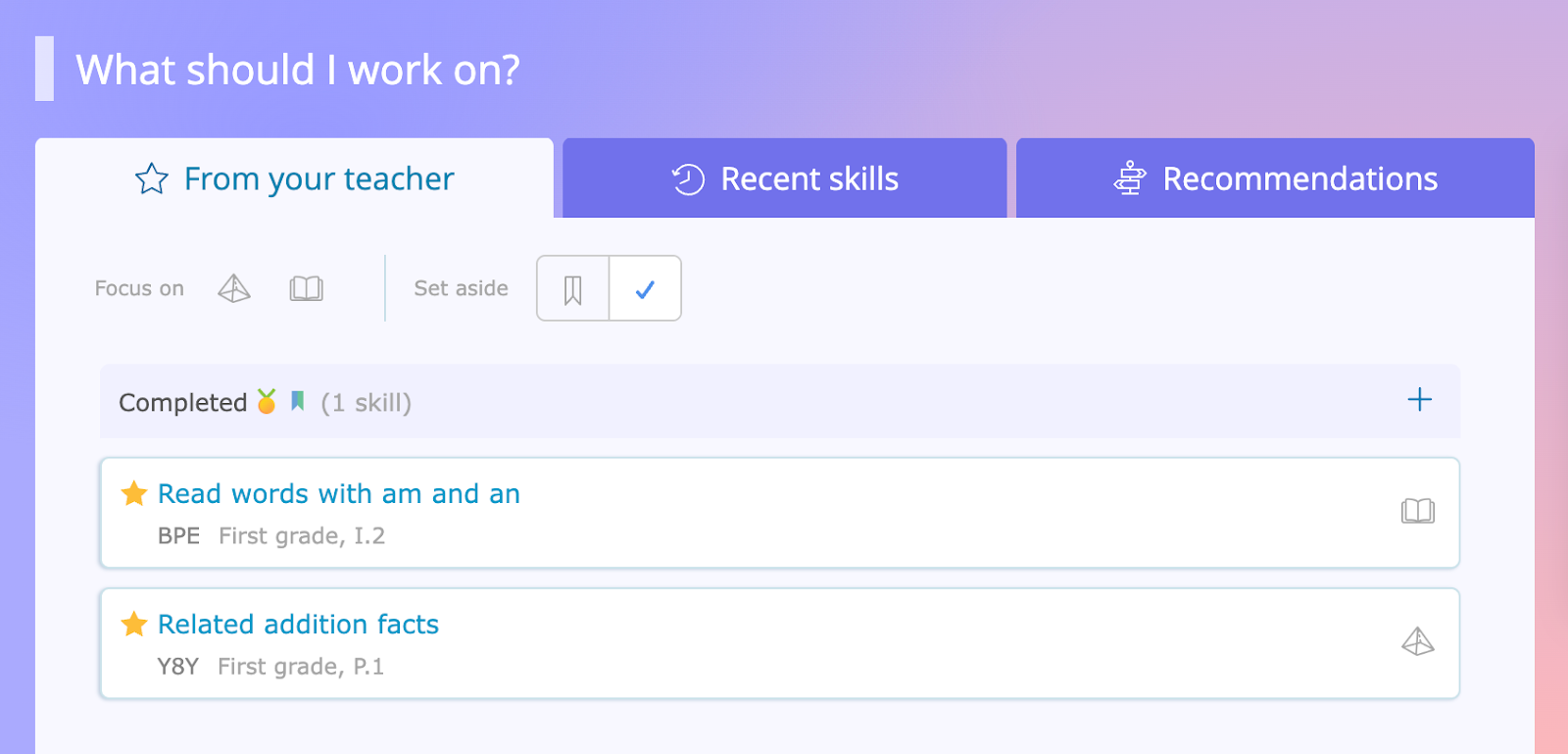
By suggesting only a couple of skills at a time, you’ll make it even easier for students to quickly spot and get started on their classwork!
Tip #2: Use filters to help students find skills faster
If students have suggested skills in multiple subjects, there’s an easy way to sort them! In the “From your teacher” tab on their dashboards, students can use the “Focus on” filter to find their skill assignments by subject.
When students click on a subject filter, they are shown a focused list of suggested skills for that subject. This helps narrow down their choices, making it easier for students who are still developing their literacy skills to find their assignments without feeling overwhelmed.
Each “Focus on” subject filter is paired with a helpful icon: a book for English language arts (ELA), a pyramid for math, a flask for science, and a globe for social studies, visually guiding learners to the skills they need to work on.
Starting math practice? Just have your students click the pyramid. Switching to science? Direct students to the flask!
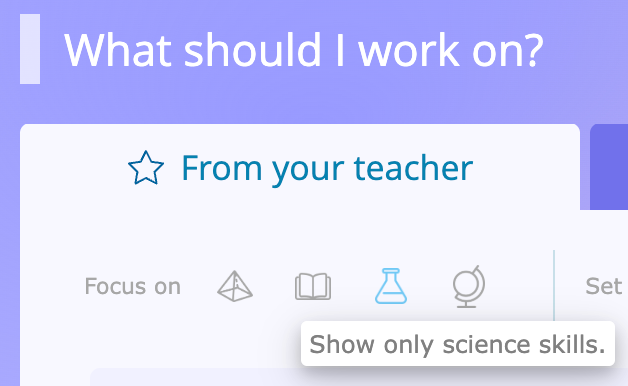
Tip #3: Guide students with visual cues
Beyond the student dashboard, many sections of IXL are paired with an illustration, helping students who are building literacy skills easily find their way around the platform.
For example, next to the “Quizzes” heading, you’ll see a piece of paper with a checkmark and a question mark. You can tell your students to look for this icon to find their teacher-assigned quizzes!
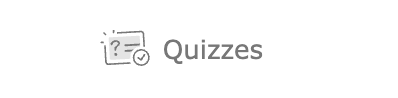
Or, you might have students work on their personalized skill recommendations by looking out for the road sign icon.
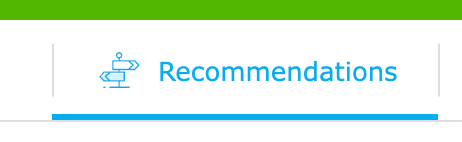
These visuals remain consistent across the platform, providing structure and direction that’s especially helpful for learners who are still developing their reading skills!
Tip #4: Get creative with emojis and IXL quizzes
IXL Quizzes are teacher-created, instantly graded assessments that let you quickly check students’ understanding of specific topics. You can assign them just like other IXL skills, and they’ll show up right on your students’ dashboards.
One way to make it easier for students learning to read to find the right quiz is to add an emoji to the quiz title! That way, the emoji acts as a visual cue that students can look for instead of relying on text.
You can easily copy and paste an emoji directly into the title during the quiz creation process. You can use any emoji that fits the quiz topic—just make sure it’s easy for students to recognize!
For example, if you are creating a quiz about shapes, you could name it “Shapes Quiz” and add a triangle emoji at the beginning. Then, when students go to their dashboard, you can tell them to click the quiz with the triangle emoji.
This simple strategy makes it easy for students to find the quiz you assigned, and it gives them a fun way to engage with their work!
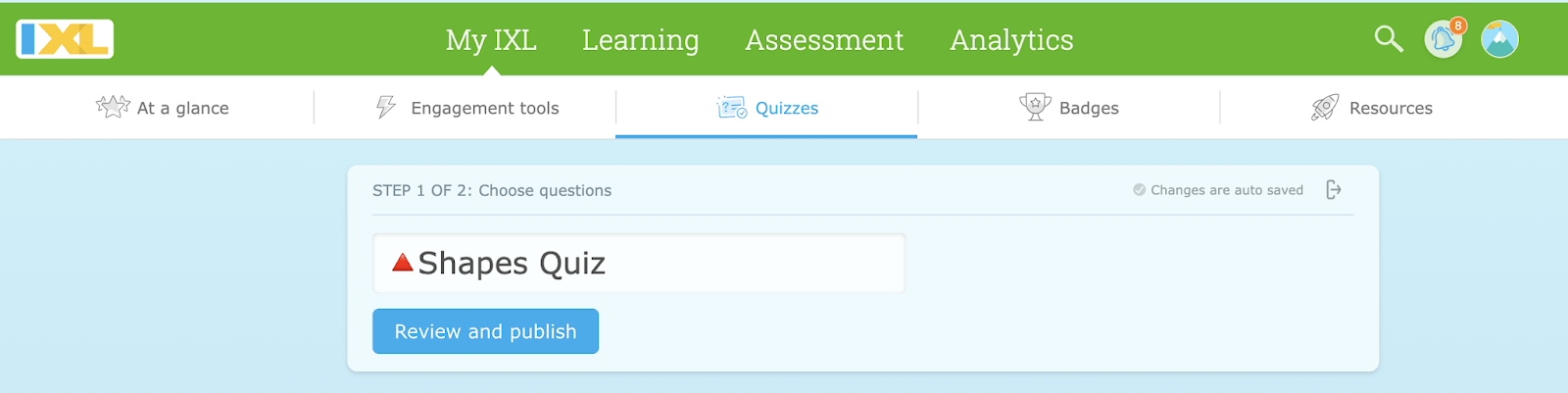
Tip #5: Practice together with a Group Jam
IXL Group Jam is an engaging collaboration tool that lets you work through skills as a class. During a Group Jam, all students see the same question at the same time. This is especially helpful for students who are learning to read, because it allows you to model exactly how to work through the skill, step by step!
During a Group Jam, you can get students familiar with IXL skills and demonstrate how to answer different types of questions.
And, you can also show them how to use a key resource: IXL’s audio support!
Tip #6: Use audio support to build reading confidence
IXL automatically includes audio support for math, ELA, science, and social studies skills through 2nd grade, and you can even extend this audio support to additional grade levels in your profile and settings.
Using audio support is easy: just tell students to click on the blue speakers, and they’ll have the questions and answer choices read aloud to them!
Audio support helps students focus on the topic at hand while also giving them the scaffolding they need as they build literacy.
More to explore
By simplifying assignments, using visual supports, and practicing navigation together, you’ll set your students up for success on IXL! For more IXL tips and tricks, explore our video collection of IXL Minis, bite-sized implementation ideas for every classroom.
