Administrators now have their first test-creation feature on IXL, empowering them to author custom assessments and instantly distribute them to students in their school or district. Introducing IXL Common Assessments!
Common Assessments puts administrators in the driver’s seat of student evaluation. Build your own assessments in minutes by drawing ready-made questions from our comprehensive curriculum, or exercise fine control over the rigor and focus of your assessment questions by writing your own.
Then, assign your assessments directly to students, controlling exactly who has access to them and when. Results are available immediately in IXL’s clear and elegant Analytics reports, helping you answer important questions about your school or district.
Ready to learn more? Let’s take a closer look at how Common Assessments works.
Creating a Common Assessment
Using Common Assessments starts with our powerful creation tool, you can choose to either quickly snap together assessments using questions taken from IXL skills, or write your own questions. Every time you add a question, your assessment draft is automatically saved, so you don’t have to worry about losing progress.
Begin by setting up your Common Assessment details, including the subject, the grades it covers, schools participating (if you’re on a district account), the date range for when students will take the assessment, whether students can only access the assessment during school assessment hours, the results students and teachers will see after the assessment window closes, and the question order. Randomizing the question order can discourage students from looking at each other’s screens during the assessment.
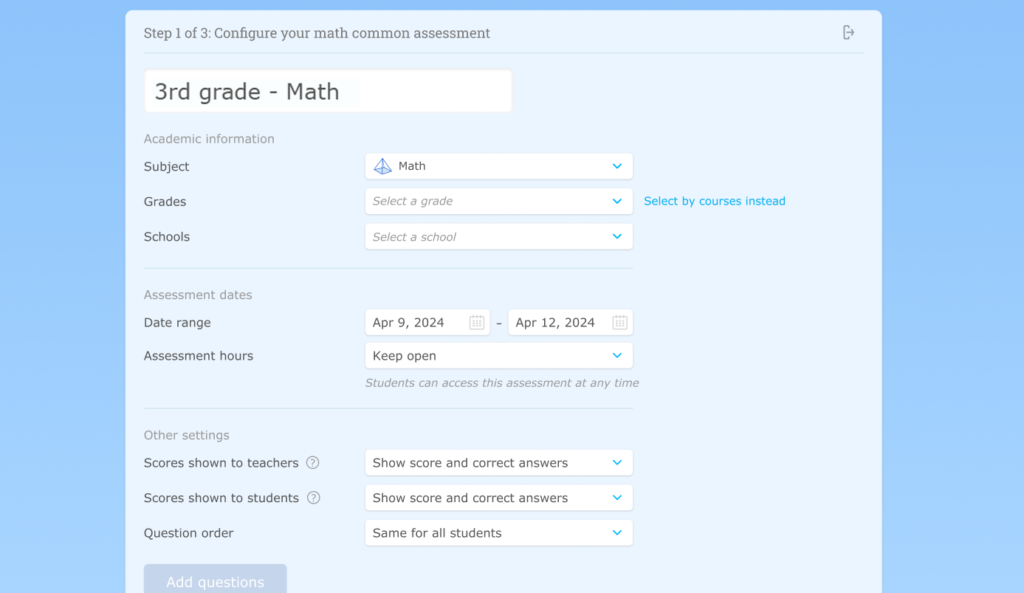
Next, start adding questions.
IXL ready-made questions
Choose skills you want to draw from according to categories like IXL skill plans and grades. These categories make it easy to find questions that align to state standards*, textbooks, and specific standardized tests.
When you select a skill and the number of questions you’d like to add, IXL will automatically generate questions drawn from that skill for your Common Assessment. If you don’t think a particular question is the best fit, you can generate new questions with the click of a button until you get one that’s just right.
*You must select questions from state standards to view student performance by standard on Common Assessment reports.

Write your own questions
If you’re authoring your own questions, you can choose between multiple choice, multiple select, or short answer question types. Then, write your question prompt, add answer choices if you’re creating a multiple choice question, and set the question’s correct answer.
Also, you can associate the question with a standard if you’d like to view student performance by standard in IXL Analytics later.
For short answer math questions, you can choose whether student answers must exactly match the correct answer, or if mathematical equivalences are also accepted (for example, a question with a correct answer of “8” would also accept “8.0”).
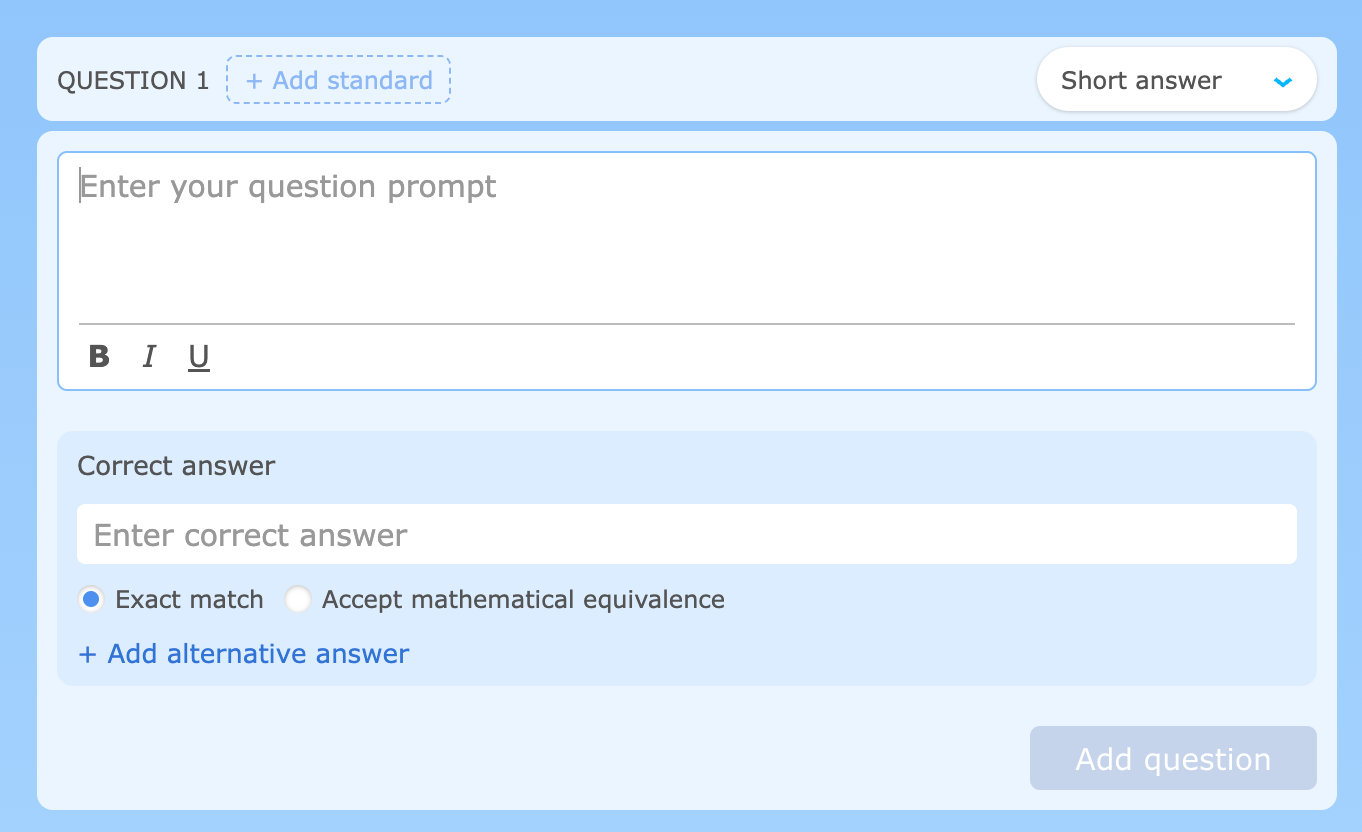
Submit your assessment
Once you’ve finished adding questions, you can review your assessment and submit it for approval to one of your approving administrators. If you are an approving administrator, you’ll skip this step and go straight to scheduling your assessment.
Managing Common Assessments
In the Common Assessments tab, you can view and manage approved Common Assessments in your dashboard as well as access your assessment drafts.

Common Assessments Dashboard
The Common Assessments Dashboard shows you all of your school’s or district’s active and upcoming assessments. District administrators can filter down to see Common Assessments for a single school using the “View as” menu. For each Common Assessment you’ll see:
- The assessment name
- The author
- The assessment’s start and end dates
- The students to which the assessment is assigned
You’ll also see a progress bar that indicates how many students have finished the assessment, started the assessment, and not started the assessment.
You can expand this bar to view more detail. At the district level, you’ll see progress bars for each school working on the Common Assessment. At the school level, you’ll see which individual students belong to each section of the bar.
If you have assessment hours enabled on a Common Assessment, you’ll see a moon icon to indicate whether students can currently work on the assessment:
- Filled moon: Outside assessment window. Students are prevented from taking the assessment.
- Empty moon: Inside assessment window. Students are able to take the assessment, as the current time is within the window.
- Striped moon (district admins only): Some schools are within the window, but others are not.
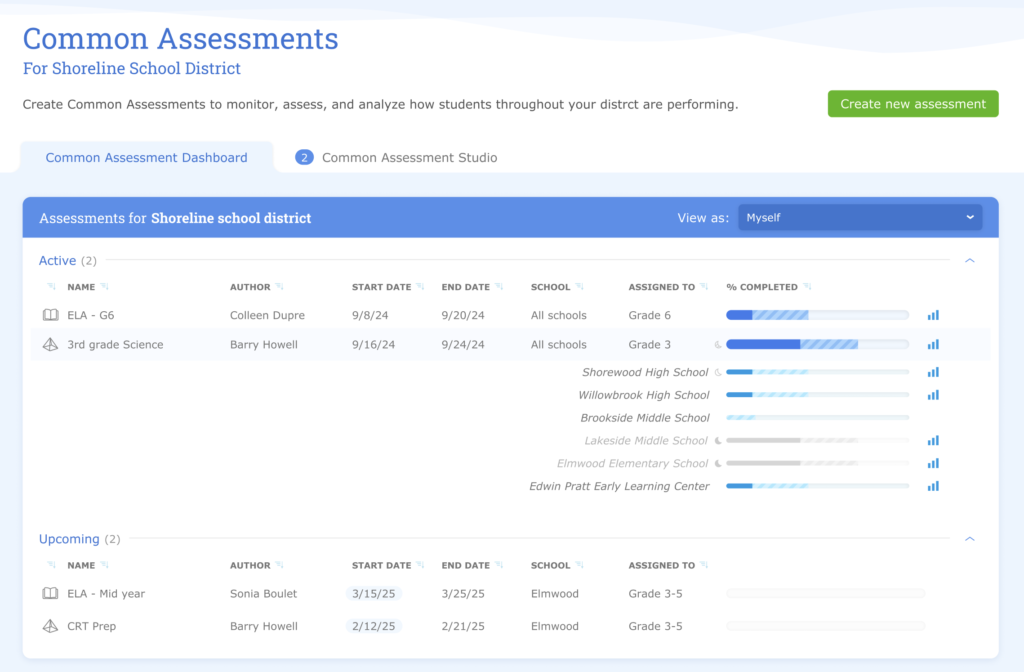
On the dashboard, you’ll also have the option to print Common Assessments, make copies of them, or preview them as a student. Approving administrators can additionally end an assessment immediately or delete an assessment from the dashboard.
Common Assessments Studio
Selecting the Common Assessment Studio tab will bring up your unfinished assessment drafts. If you’re an approving administrator, you’ll also see Common Assessments that other administrators have submitted for you to review.

While reviewing a Common Assessment for approval, you’ll be able to make changes to the assessment’s settings and questions. When you’re happy with the draft, select “Approve and schedule” to schedule the assessment. Drafts only need to be approved by one administrator.
Viewing Common Assessment results
When a student finishes a Common Assessment, or the window for an assessment ends, their results are available immediately in two reports: Common Assessment Results and Common Assessment Item Analysis.

The Common Assessment Results report shows the distribution of students’ overall scores in a Common Assessment. It’s great for getting an impression of how students across a school or district understood material during the current and previous school year, so you can identify schools or even specific teachers who may need more support.
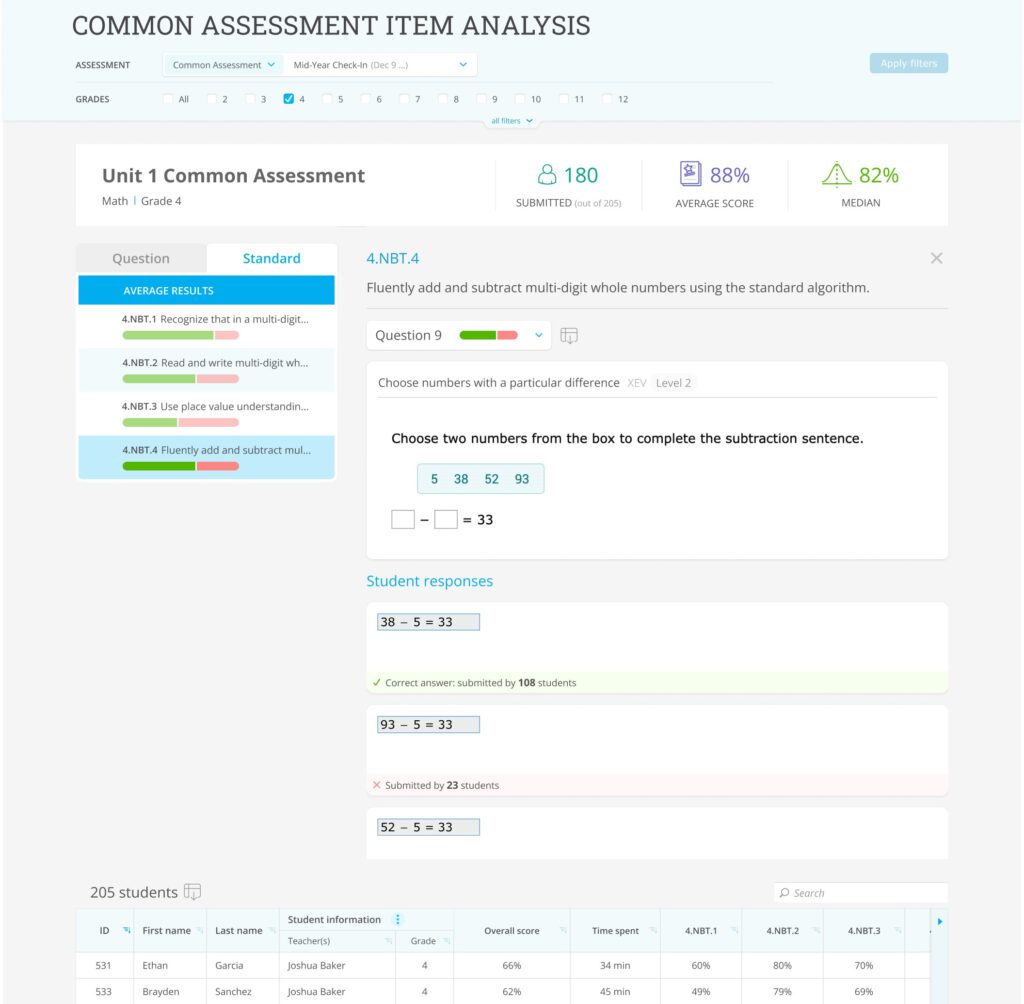
The Item Analysis report lets you see how students performed on specific questions or standards. Use it to dig deeper into student performance for the current and previous school year, and identify specific topics students are struggling with that may need additional time or resources. Note that standards in this report will only be visible if you selected questions from spotlighted state standards skill plans when creating your Common Assessment.
To comb through your assessments’ data quickly, you can both filter and group Common Assessment reports by:
- Grade
- Course
- Teacher
- Student demographics
- School (District Analytics only)
The administrator who created the Common Assessment can choose whether teachers have permission to review that assessment’s results for their students in their Quiz Results report. If you opt to let teachers see results, you can either show them just student scores or both scores and correct answers.
Assigning assessment retakes
If a student has submitted their answers to a Common Assessment that’s still active, administrators can choose to let the student retake it.
On the student tables below the Common Assessment Results and Common Assessment Item Analysis reports, selecting the “Retake” icon to the left of a student’s ID will assign them a retake assessment. A student’s score from a retake will replace their previous score.

Only certain administrators can give students retakes:
- District level: Account owners and district lead admins can assign retakes for any student in their district.
- School level: Account owners and school lead admins can assign retakes for their school’s students on school-level Common Assessments.
Student experience
Students will see Common Assessments highlighted on their IXL dashboard, and they can filter to Common Assessments by clicking the rightmost “Focus on” icon. They can also find Common Assessments in the IXL Quizzes tab.

Taking a Common Assessment is similar to taking an IXL Quiz. Students will answer questions like they’re practicing an IXL skill. They can navigate through the assessment to revisit questions they skipped or change their answers by selecting the numbers above the question box. IXL saves questions students have answered, so they can take a break and pick up where they left off later.
When a student has finished, they can select the “Submit assessment” button. Depending on the options chosen for the assessment, they may see their results once the assessment has ended, or results may be hidden from them.
