IXL facilitates more collaboration than ever for co-taught classes with deep insight into co-teachers’ assignments, including skill suggestions, quiz data, and leaderboards.
To enable these big enhancements, IXL rosters can support multiple co-teachers for one class! We recommend that administrators and teachers roster their co-taught classes right away so teachers can access all their co-teacher features as soon as classes start. And it’s easy to update your rosters: Simply designate a primary teacher and up to nine co-teachers for each co-taught class.
There are three ways to roster co-teachers on IXL:
- Using an auto-roster integration
- From the IXL roster upload tool
- From the primary teacher’s IXL account
Set up co-teachers using an auto-roster integration
Creating co-taught classes with an auto-rostering integration, like Clever or Classlink, is seamless! If co-teachers are listed in your student information system (SIS), IXL will automatically pull that information during its next sync with your auto-roster. You can update co-teachers in your system at any time and IXL will update on its next sync.
Plus if you have your teacher roster controls set to “Limited teacher access,” primary teachers can add or remove co-teachers at any time. You can send them a link to the primary teacher section of this blog to help them get started!
A few things to keep in mind:
- If the primary teacher is changed: IXL will delete the roster for the original primary teacher and create a new roster with the same students for the new primary teacher.
- If no primary teacher is specified: the first teacher listed will be set as the primary teacher.
Set up co-teachers from the IXL roster upload tool
To create a co-taught class with a manual roster upload, we’ve created an easy-to-use template! First, navigate to “upload roster” from the “Account” tab. Then, either download the pre-made classes template or set up your own custom template using the fields specified on the roster upload page.

To set up co-taught classes in your roster file, choose one teacher to be the primary instructor and list up to nine co-teachers, separated by commas or semicolons. When you’ve finished creating your roster file, upload it to IXL and your account specialist will send you an email confirmation once the upload is complete.
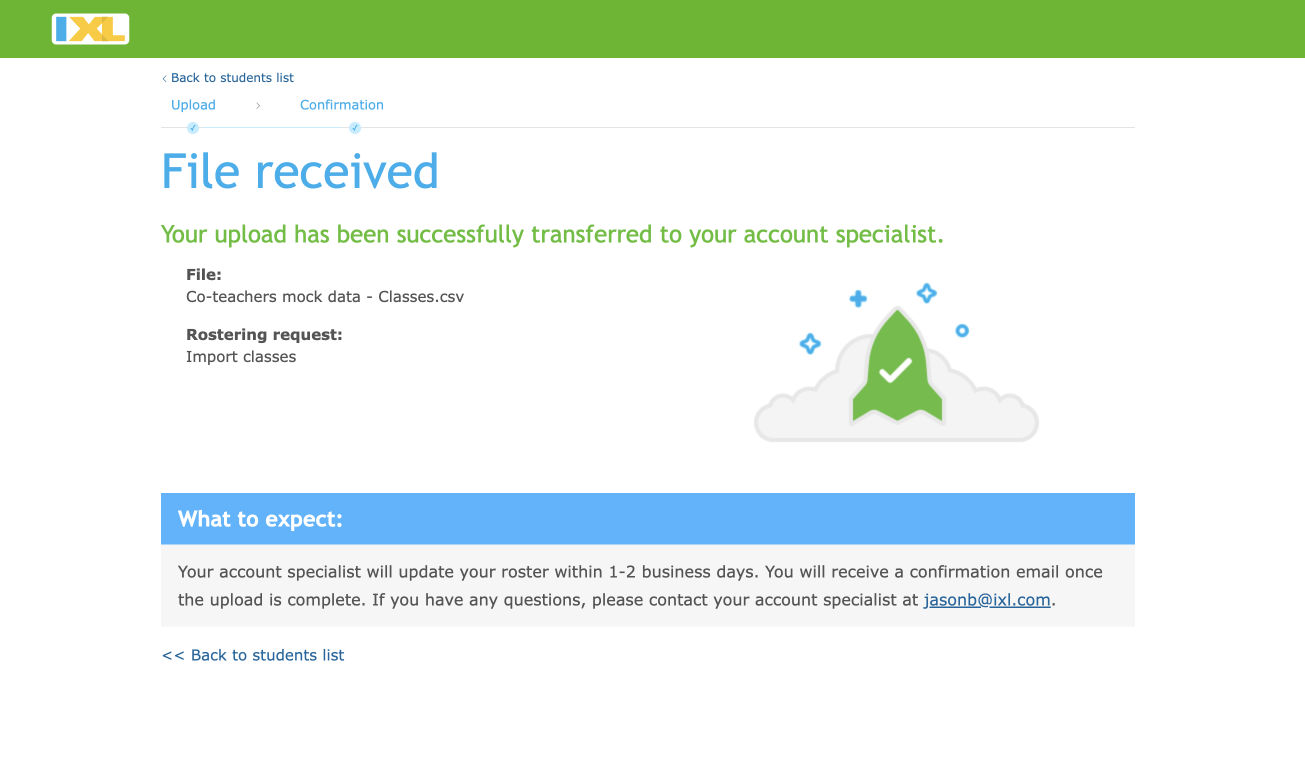
And, primary teachers can add or remove co-teachers from their class at any time! Send them a link to the primary teacher section of this blog to help them get started.
A few things to keep in mind:
- If you’ve already rostered co-taught classes: IXL will not delete the duplicate rosters from your account, as we can’t be sure which classes were set up for co-teachers and which were not.
- If you want to change the primary teacher: Classes that were manually rostered cannot change the primary teacher of a class. To change the primary teacher, you’ll need to upload a new roster with the new primary teacher and delete the previous roster.
Set up co-teachers from the primary teacher’s account
Teachers who have roster editing enabled can add or remove co-teachers at any time! To get started, they’ll first navigate to their “Roster” from the “My IXL” tab. Once on the roster page, they can click “Manage classes” at the top right of the page and select co-teachers for their classes. Primary teachers can even choose co-teachers from other schools in the same district.
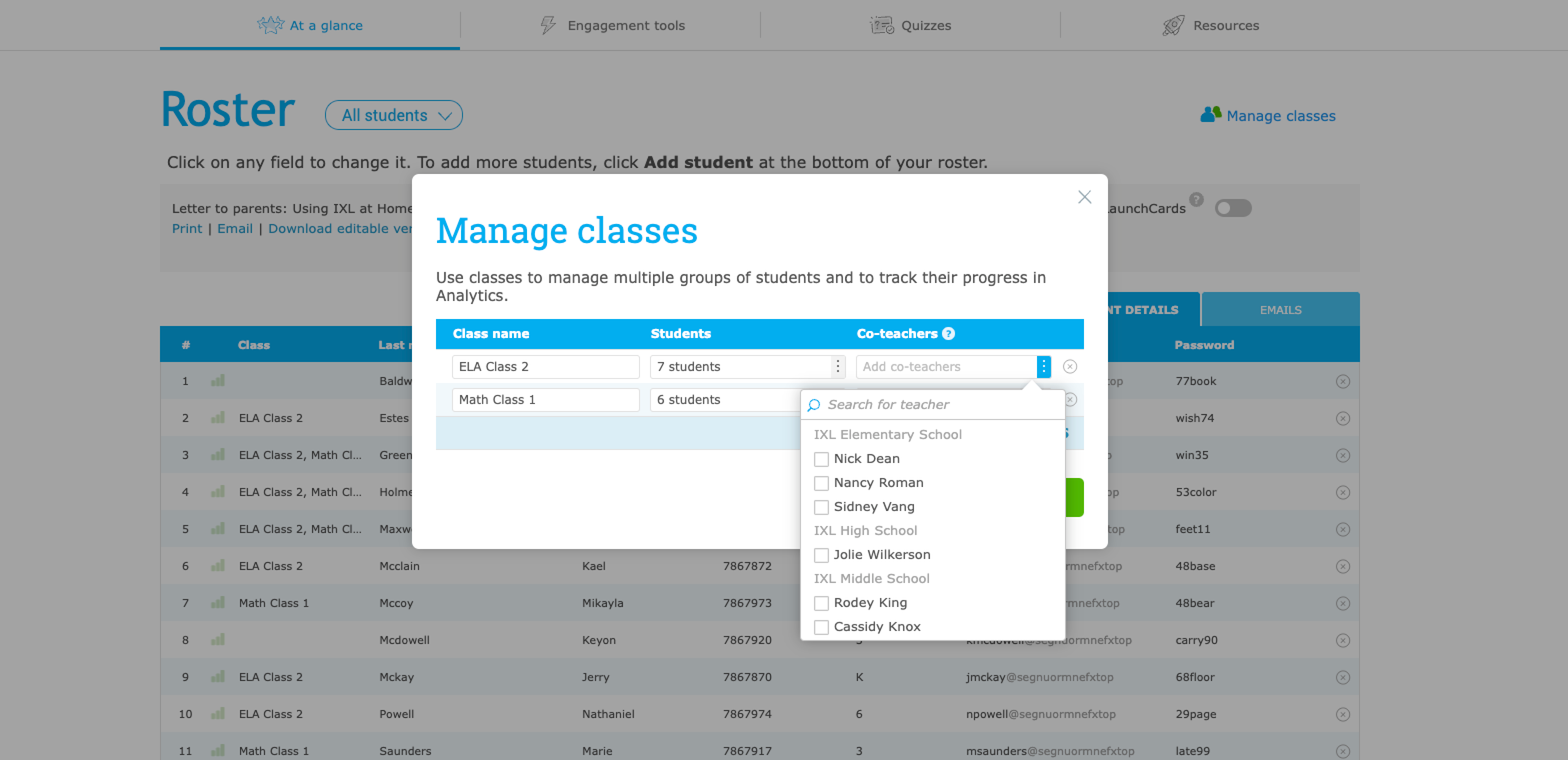
From “Manage classes,” teachers can also see which classes they’ve been added to as a co-teacher. Co-teachers will not be able to make any changes to the class rosters.
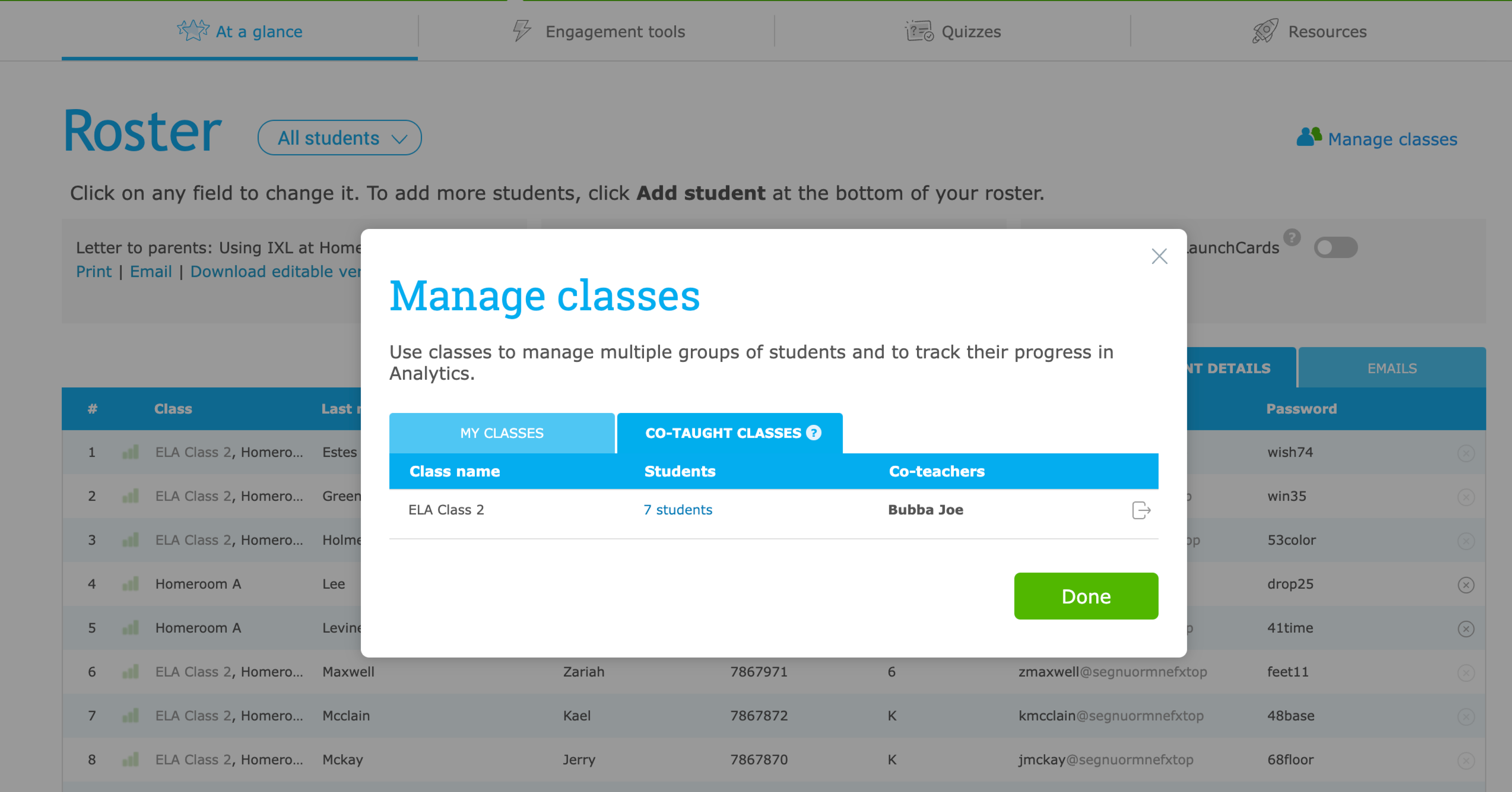
Once rostered, co-teachers can see each other’s skill suggestions, pinned skill plans, Group Jams, Quiz Analysis reports, and IXL Leaderboards for their shared students. You can learn more about how IXL supports co-teachers in this blog post.
Now that you know how to roster co-teachers, you’re all set to boost co-teacher collaboration as soon as the new features come out! If you still have questions, reach out to orders@ixl.com for more information.
