IXL’s comprehensive K-12 curriculum has more than 10,000 skills across five subjects.
Looking for a simple way to let students know which skills you’d like them to work on? We’ve got you covered with several easy options:
- Suggest skills on IXL
- Use permanent skill IDs
- Share skill links
- Through Learning Management Systems
How to suggest skills
Suggesting skills on IXL is a simple way to direct students to the exact skills they should work on.
Simply hover your mouse over the gray star next to a skill name, and a menu will appear with a list of your students, sorted by class.
- To suggest a skill to a class, click the star next to the class.
- To suggest a skill to an individual student, click on the name of a class to see a list of students in that class. From there, click on the star next to a student’s name to suggest the skill to them.
- To suggest a skill to your entire roster, click the star next to “All students” in the menu. You can also still simply click the star that appears next to the skill on the grade, topic, or skill plan page.
- To turn off a suggestion, simply click the star again.
Starring skills works the same way on family accounts! You can hover your mouse over the star next to a skill and choose which child to assign skills to.
Any skills you’ve suggested will immediately be starred and highlighted for the selected class or student.
Additionally, students will see all of their suggested skills in one place! When learners sign onto IXL, they’ll find a list of all their suggested skills on their IXL dashboard.
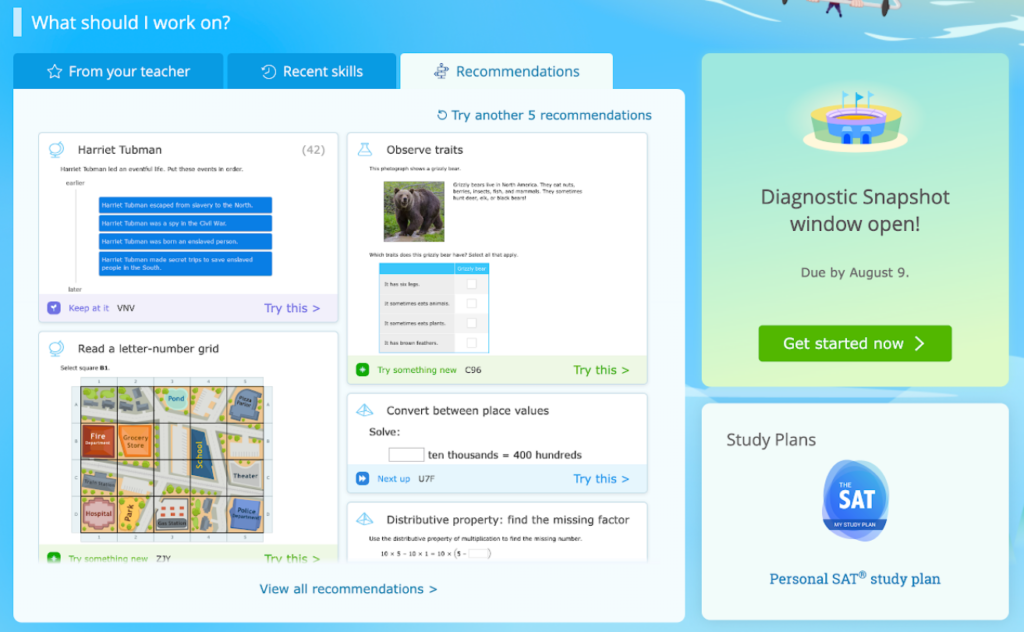
You’ll also see a full list of the skills you’ve suggested from your teacher dashboard, and can easily manage your current assignments.
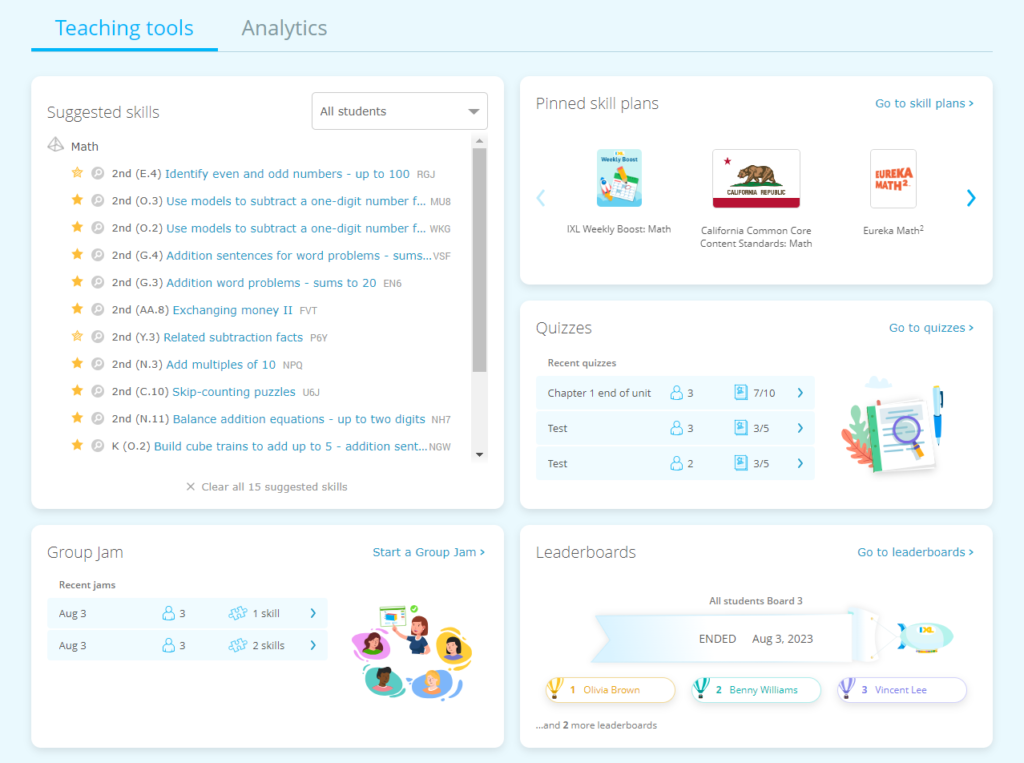
Permanent skill IDs
You may have noticed that each skill also has a permanent skill ID. This is a unique identifier that will never change! That means that even as we add new content or reorganize our skills, you can always use the skill ID to find your favorite skills. (And we’re always adding tons of great new skills!)
Each permanent skill ID is a three-digit alphanumeric code. To see it, hover your mouse over the name of a skill and it will appear on the upper right corner of the skill preview.
How to use permanent skill IDs
- Use them as search shortcuts. Type the skill IDs into the search bar at the top of any IXL page to quickly pull up the skill.
- Add them to your handouts. If you include IXL skills on any static resources (like trackers or printouts), use the skill IDs as they’ll never change.
- Write them on the board. If you prefer writing down assignments for your students, give them the permanent skill ID code to search for.

Linking to IXL skills
Starring skills isn’t the only way to give your students assignments through IXL. You can also share direct links to skills or assign them through your school’s Learning Management System!
To share a skill link, hover over the “Share skill” button at the top right of each IXL skill and select the first option.

IXL is also integrated with popular Learning Management Systems. If your school uses Canvas, Schoology, Brightspace, or Google Classroom you can add IXL skills to your class’ assignments!
