Quickly and easily evaluate student learning with IXL Quizzes! Teachers can create quizzes for learners based on one or more IXL skills. By selecting just a few key options, you can build a quiz to fit your classroom needs in minutes. Create a short three-question quiz to check for understanding after a lesson, or a big 40-question quiz spanning multiple topics to cap off a unit.
Quizzes offer a window into what students know for any IXL subject. These custom assessments are the perfect tool to assess and address skill gaps, both for educators as well as students who want to take charge of their own learning.
Read on to see how to create a quiz, how to access quiz reports, and what it looks like for students taking a quiz:
Creating a quiz
Teachers can create quizzes by signing into IXL and going to the Quizzes page in the My IXL section, then clicking on “Create new quiz.” From there, you can quickly create quizzes by drawing questions from IXL’s ready-made questions or by writing your own questions.
If you would like standards-based reporting for your quiz’s analytics, select a standards document at the top of the quiz.
IXL ready-made questions
For math, ELA, SLA, and Spanish questions, you choose a skill, question difficulty level, and the number of questions you’d like to add, and IXL will automatically generate questions drawn from that skill for your quiz. Every time you add questions your draft is automatically saved, so you don’t have to worry about losing progress.
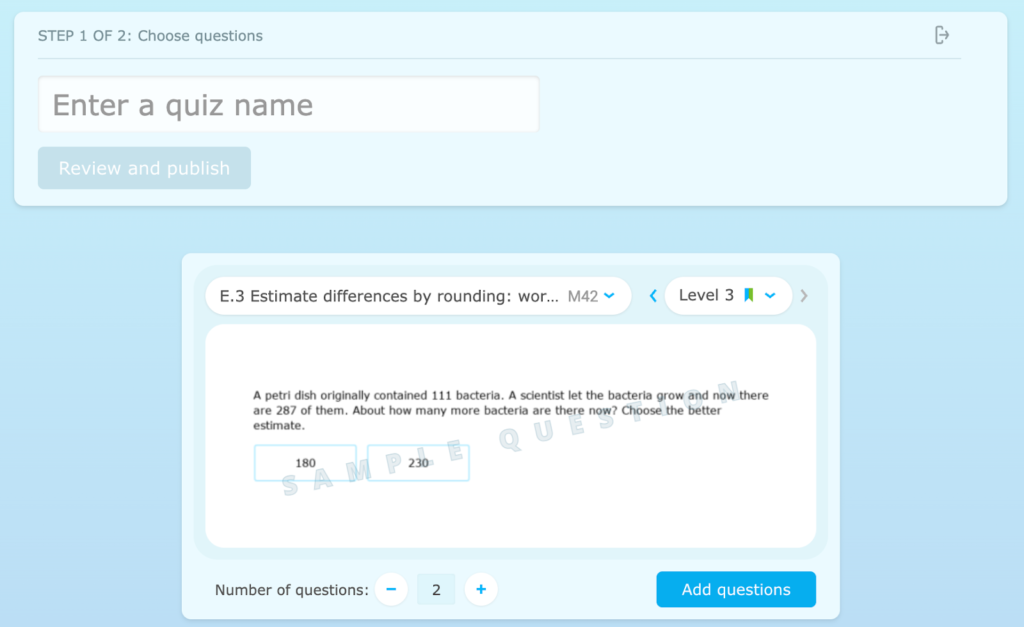
Adding science and social studies questions works a little differently. Since skills in these subjects are broken into stages, you will select a skill and a stage to generate each question, instead of a skill and the difficulty level. Additionally, due to the comparatively smaller question bank size for science and social studies skills, you may be more likely to encounter duplicate questions. If you see a duplicate while creating a quiz, you can move on to the next stage, or you can generate a new question.
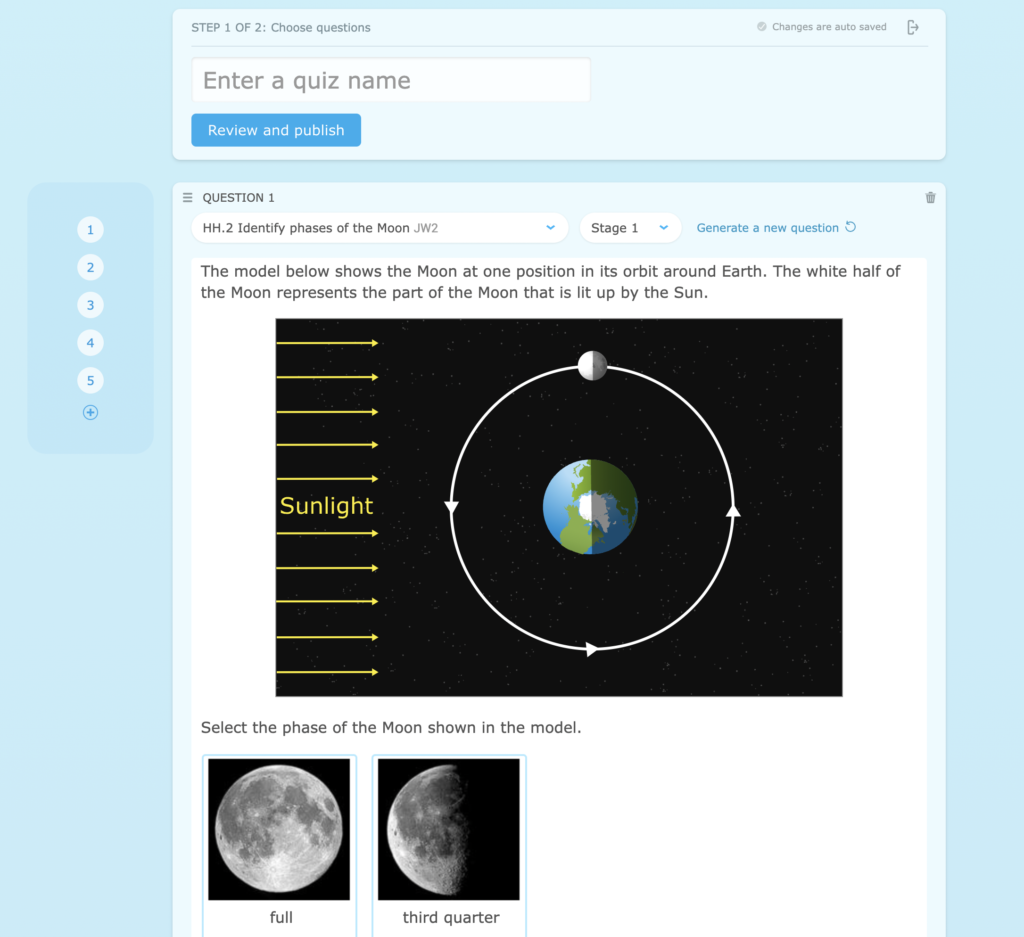
Write your own questions
If you’re authoring your own questions, choose a question type for your first question: multiple choice, multiple select, or short answer. Then, write your question prompt, add answer choices if you’re creating a multiple choice or multiple select question, and set the question’s correct answer(s). Within your question, you can do basic text styling, insert hyperlinks, and add pictures. You can also add pictures into multiple choice or multiple select answers!
Also, you can associate the question with a standard if you’d like to view student performance by standard in IXL Analytics later.
For short answer math questions, you can choose whether student answers must exactly match the correct answer, or if mathematical equivalences are also accepted (for example, a question with a correct answer of “8” would also accept “8.0”).

Finishing your quiz
At any time, you can preview the quiz to see every question your students will answer, which makes it easy to plan for review. If you see something you want to change, you’re also able to edit individual questions from this preview.
Before you start your quiz, you can pick which students you would like to assign the quiz to, as well as select the quiz’s start and end times if you don’t want to start the quiz right away. You can also choose to randomize the question order on the quiz so each student will see the questions in a different order. This can discourage students from looking at each other’s screens during the quiz.

Using a Quiz Library Resource
In addition to creating your own quizzes, you can assign quizzes created by your school and district administrators. Find these pre-made quizzes in the Quiz Library tab on the Quizzes page.

In the Quiz Library you’ll see all Quiz Library Resources published by your administrators. Assign a resource to your students by hovering over it and selecting “Assign,” which will bring you to a preview of the quiz.
Select the students you’d like to assign the quiz to and optionally set the quiz’ start and end times, just like you’d do with a quiz you create yourself. You may also be able to control what results students see when they’ve submitted their quiz and after the quiz has ended, depending on the options chosen by the admin who created the resource.
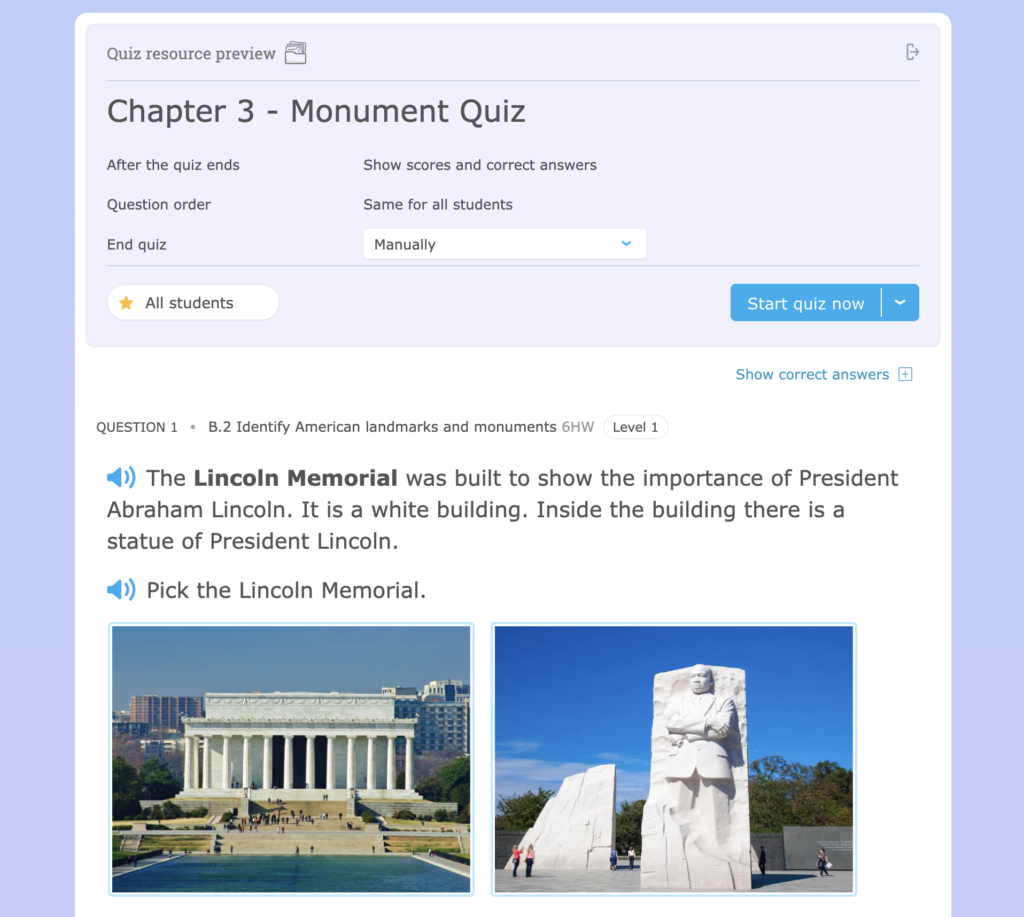
Managing quizzes
On the Quizzes page, you can filter or search for your desired quiz, manage your quiz drafts, upcoming quizzes, and currently active quizzes. Upcoming quizzes will display start times, end times, and which students they will be assigned to. Both quizzes you create yourself and quizzes assigned from a Quiz Library Resource will appear as upcoming and active quizzes.
Each active quiz will show when it was assigned, who it was assigned to, and a bar representing the number of students who have started working on and completed the quiz, which makes this tab useful for tracking student quiz progress.
For an active quiz, you can add additional students by selecting the ‘…’ settings button and then the ‘Manage students’ button. This feature can be helpful if you’ve forgotten to include a student on a quiz, or if a student was absent the day of the quiz and you need to assign it to them later. Keep in mind that once you’ve assigned a quiz to a student, they cannot be removed or unassigned from the quiz.
You can also use the ‘…’ button to copy a quiz URL, which you can then send to your students so they can jump right into the quiz. Each quiz URL will only work for students who have been assigned the quiz.
To end an active quiz, click the “End quiz now” button, which will change it to a past quiz. Students who are still working when you hit the “End quiz now” button will have their quizzes automatically submitted. You can also add, change, or delete an end time for an active quiz by selecting the down arrow next to the “End quiz now” button.
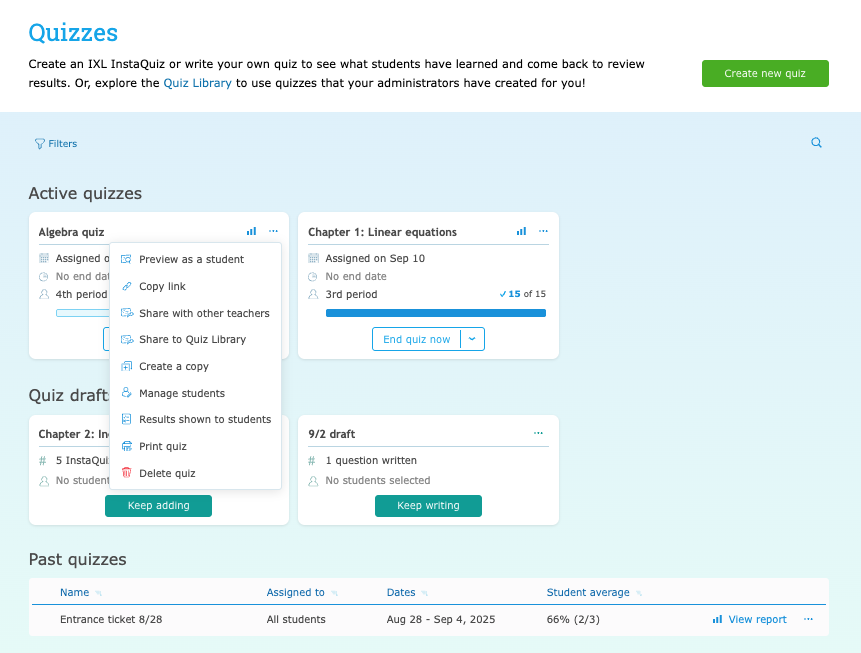
Pausing and resuming quizzes
You can pause quizzes for specific students or classes, which limits their access to a quiz without ending it. On the Quizzes page, select the ‘…’ settings button on an active quiz and then the ‘Manage students’ button to bring up the quiz pausing menu, which lets you both pause and resume quizzes.
Some ways you can use quiz pausing are to prevent students from working on a quiz you’ve assigned them until it’s their class period, ensure absent students can’t access a quiz while they’re out of school, or give certain students additional time. You cannot pause quizzes for students who have already submitted their quiz, or who have not been assigned the quiz.

Copying and sharing quizzes
If you’d like to reuse a quiz, you can select the ‘…’ settings button on the right side of an active quiz, upcoming quiz, past quiz, or quiz draft and click “Create a copy” to create a duplicate. A copied quiz will appear as a separate quiz, so you can make changes to it or assign it to new students without affecting the original quiz.
You can also use the ‘…’ button to share an active, upcoming, past, or draft quiz with another teacher in the same account who has access to the same subjects, as well as to the Quiz Library. Teachers you share your quiz with will receive a copy of the quiz in their quiz drafts. Those teachers can make edits to their own quiz copy without affecting your original version.
Sharing a quiz to the Quiz Library will submit your quiz for review to your school administrators. During the review they will be able to edit your quiz’s questions and settings. Once a school administrator approves your quiz, it will be available in the Quiz Library for other teachers in your school to use.
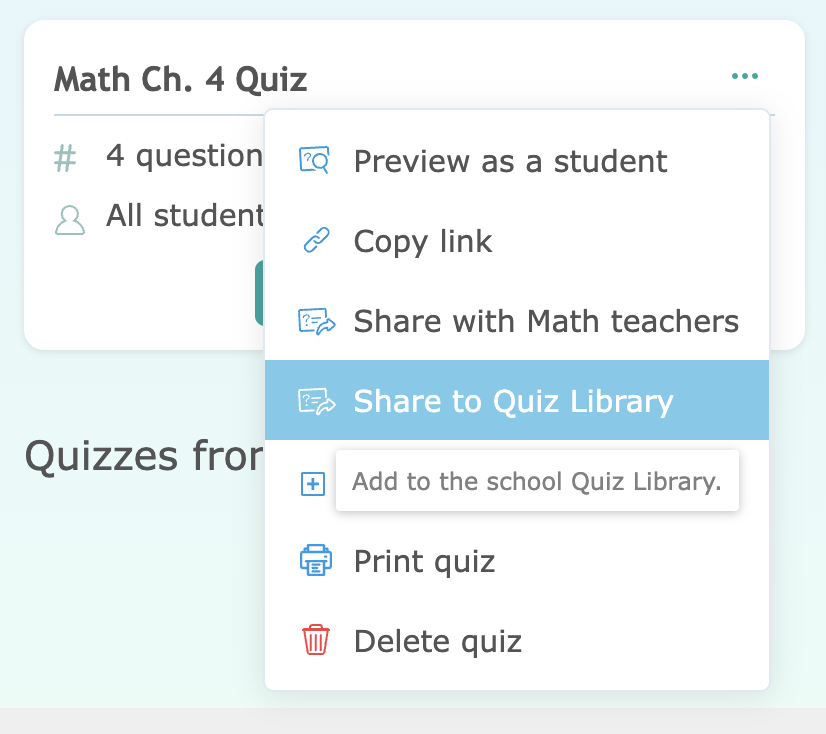
Reviewing quiz analytics
When a student submits their quiz, or you end an active quiz, results are instantly available. You can find analytics reports for completed quizzes at the bottom of the Quizzes page, or in the Analytics dashboard. Quizzes you assign from a Quiz Library Resource will also provide results to administrators.
First, you’ll see the Quiz Analysis report, which shows the overall performance of the students who took the quiz. This report can reveal shared trouble spots and help you create small groups for targeted reteaching.
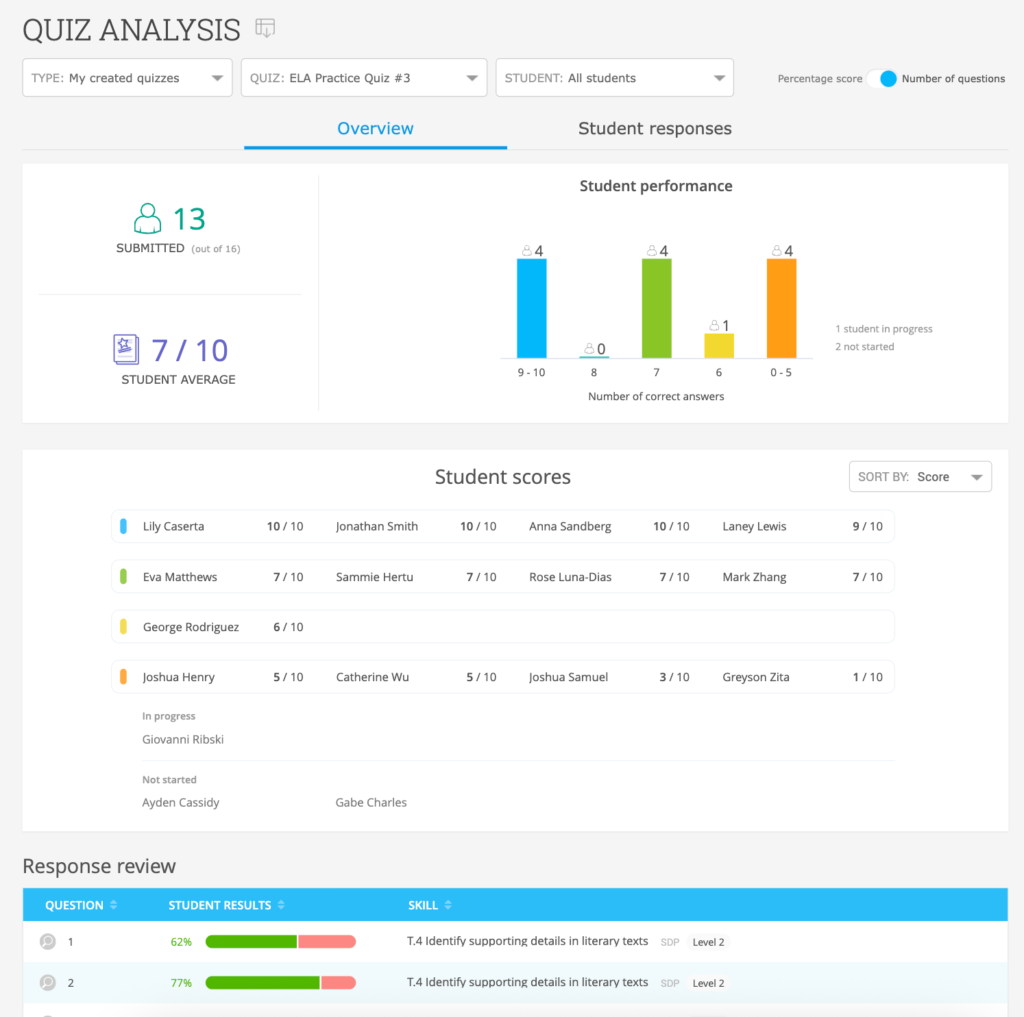
You can then drill down to reports for individual students by clicking on the name in the student scores section, or by using the “Student” dropdown menu near the top of the screen. These Student Quiz Results reports will let you review individual answer submissions from each student.
At the top of the Quiz Analysis report, you can switch to the “Student responses” tab to take a closer look at how your class answered questions. You’ll see all of your students’ answers for each question, with students grouped together if they submitted the same answer. This tab is great for finding common misconceptions that your students have about particular skills, as well as creating small groups for review.
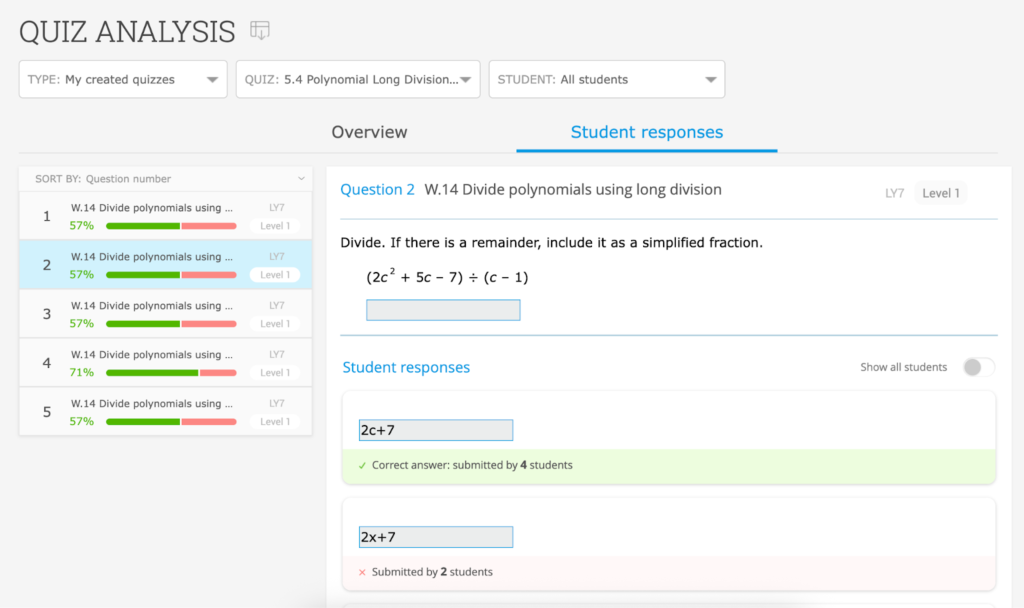
Assigning quiz retakes
If a student has submitted answers to an IXL Quiz or Quiz Library resource that’s still active, you can choose to let the student retake it. This is an easy way to help a student who submitted too early, or to provide an opportunity for credit recovery.
From the Student Quiz Results report, select “Assign retake” to initiate a retake for that student. A student’s score from a retake will replace the previous score.
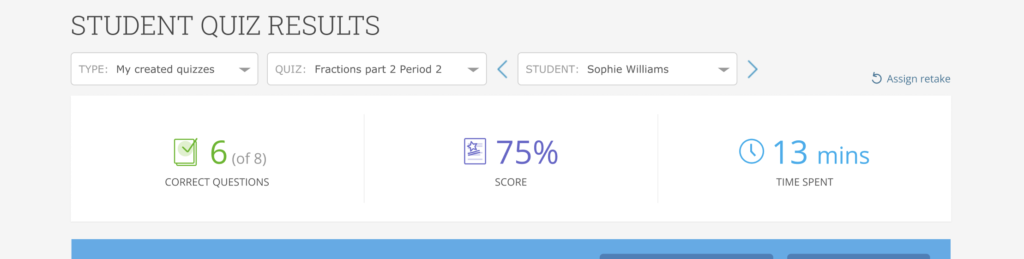
Student experience
Students can see quizzes assigned to them by going to the Quizzes tab in the My IXL section. They can also find assigned quizzes in their suggested skills list on their IXL dashboard. Students can also complete quizzes on the IXL app for iPhone and iPad.
When taking a quiz, students will answer questions like they’re practicing an IXL skill. They can use the Scratchpad to work through problems right on the screen, or to leave themselves reminders. Students can navigate through the quiz to revisit questions they skipped or change their answers by clicking on the numbers above the question box. IXL will save questions students have already answered, so they’re free to take a break and come back to a quiz later.
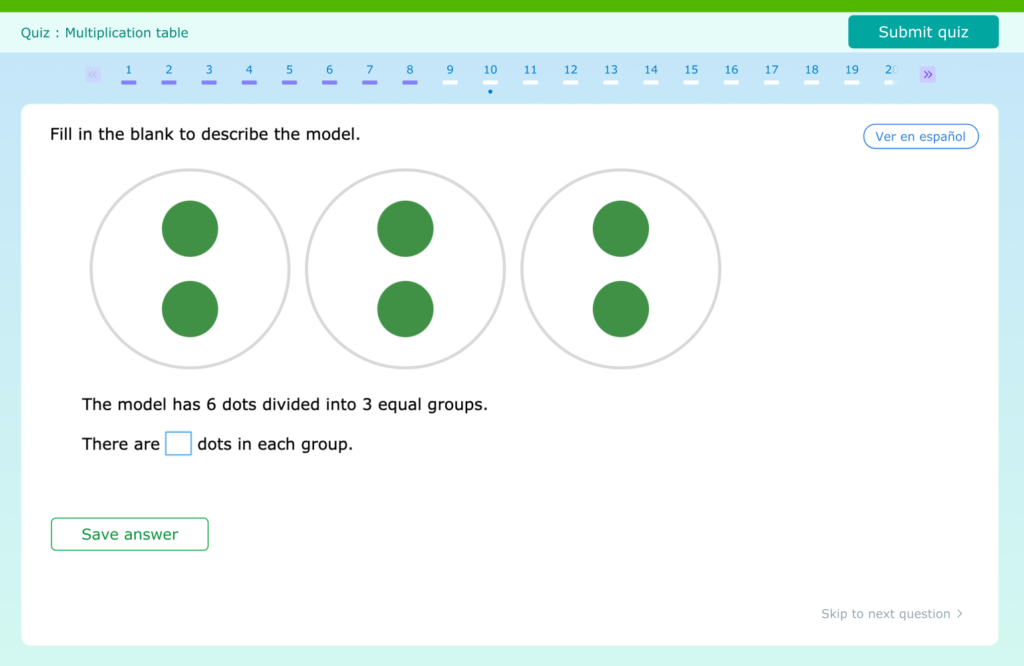
Once a student has finished, they can click the “Submit quiz” button in the top-right corner. Depending on the options you’ve selected, they may see their results immediately, or they may have to wait until you end the quiz to see how they did.
Students can also view reports for their own quiz results. When reviewing a report for a quiz consisting of IXL ready-made questions, students will see the skill name and skill ID of each question answered, so they know exactly what skills to work on for questions they missed. This can make quizzes an opportunity for students to spot and close knowledge gaps on their own.
